Excel Database Examples, Common Problems, and No Code Alternatives

The Microsoft Office apps are the “OG” tools we’ve all grown up with. Almost everyone has written a report in Word, built a budget in Excel, or whipped up a last minute presentation in PowerPoint at some point in our lives. They’ve been around forever, and chances are you mostly know your way around them from your typical everyday tasks.
Microsoft Excel is probably one of the most iconic of these Office apps. For decades, people have relied on it as their go-to spreadsheet tool— whether for budgeting, tracking projects, or analyzing data. However, while Excel is able to help organize and calculate information, it is important to know that Excel is a spreadsheet tool, not a true database.
Spreadsheet vs Database: What's the Difference?
Spreadsheets like Excel are great for quick analysis, small-to-medium-scale data encoding, personal data tracking, and one-off projects. On the other hand, databases are designed for larger, structured, and interconnected datasets. They’re built to handle large amounts of data, provide a multi-user environment (except for desktop-based databases like Microsoft Access), and control user access according to their roles. Since databases enforce rules to keep data consistent, avoid duplication, and enable workflow automations that boost productivity, they essentially future-proof companies as they scale and grow their business.
Databases also allow you to easily reference all relevant records related to a piece of information. For example, by checking a single product in your inventory sheet, you can easily see how many times this product has been ordered, the total amount of revenue it has generated through its lifetime, the customers that have purchased the product, and the vendors that have supplied the best prices.
Although Excel is not a database, it’s still one of the most frequently used applications that we’re already familiar with. Just in case you prefer leveraging Excel for your database needs, here are a few simple tips that might be helpful for you:
Step 1: Prepare your data on Excel
Let’s say we’re creating a Customer List database. It’s often best to start by filling in our column headers horizontally, to store information such as customer numbers, first names, last names, phone numbers, email addresses, mailing addresses, and so on.
Next, add or import your data into the spreadsheet.
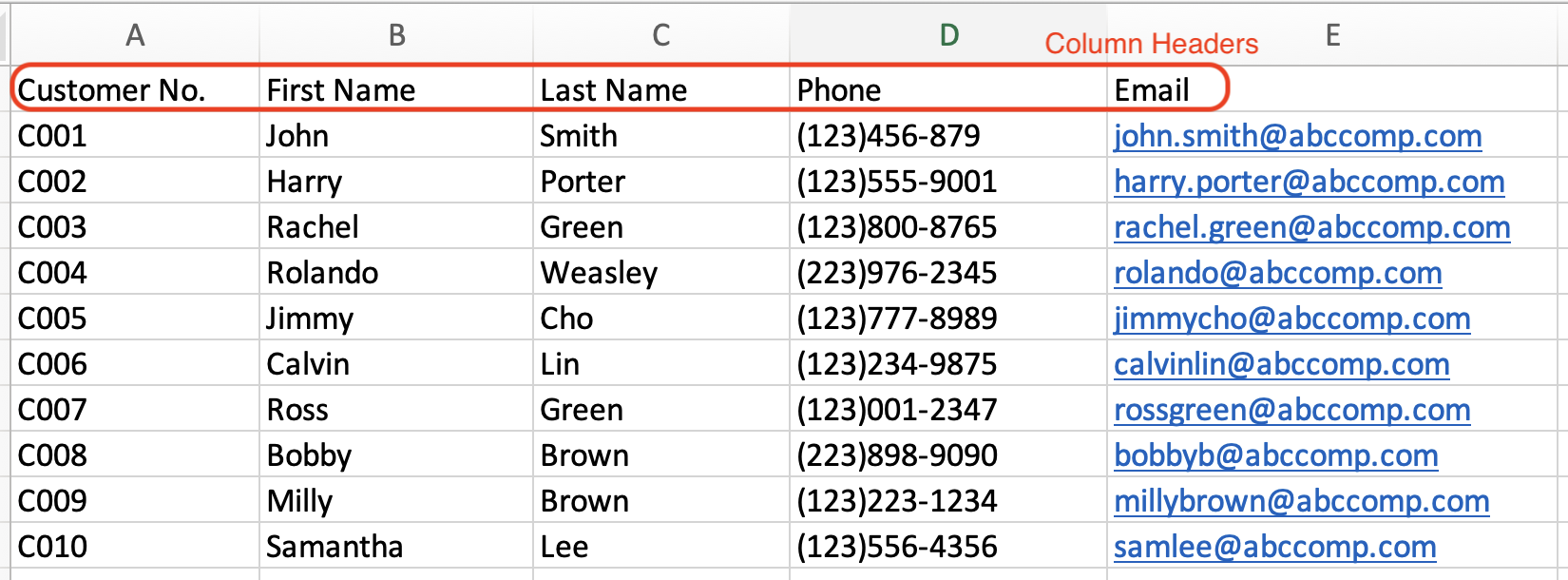
Step 2: Convert your data into a table
…but isn’t it already in table form? Yes and no. It’s structured that way, but it isn’t yet a “table” in Excel’s definition. Converting data into a table can unlock certain features such as dynamic sorting and filtering, table expansion, and quicker calculations for some formulas. It is simply a more structured, organized way to manage your data that ensures new data added to your table is updated into related Pivot tables and charts.
To convert your data into a table, just click any (not empty) cell within the data and select “Insert” > “Table” from the menu bar. The application will automatically select your entire dataset. Make sure “My table has headers” is ticked, then click OK.
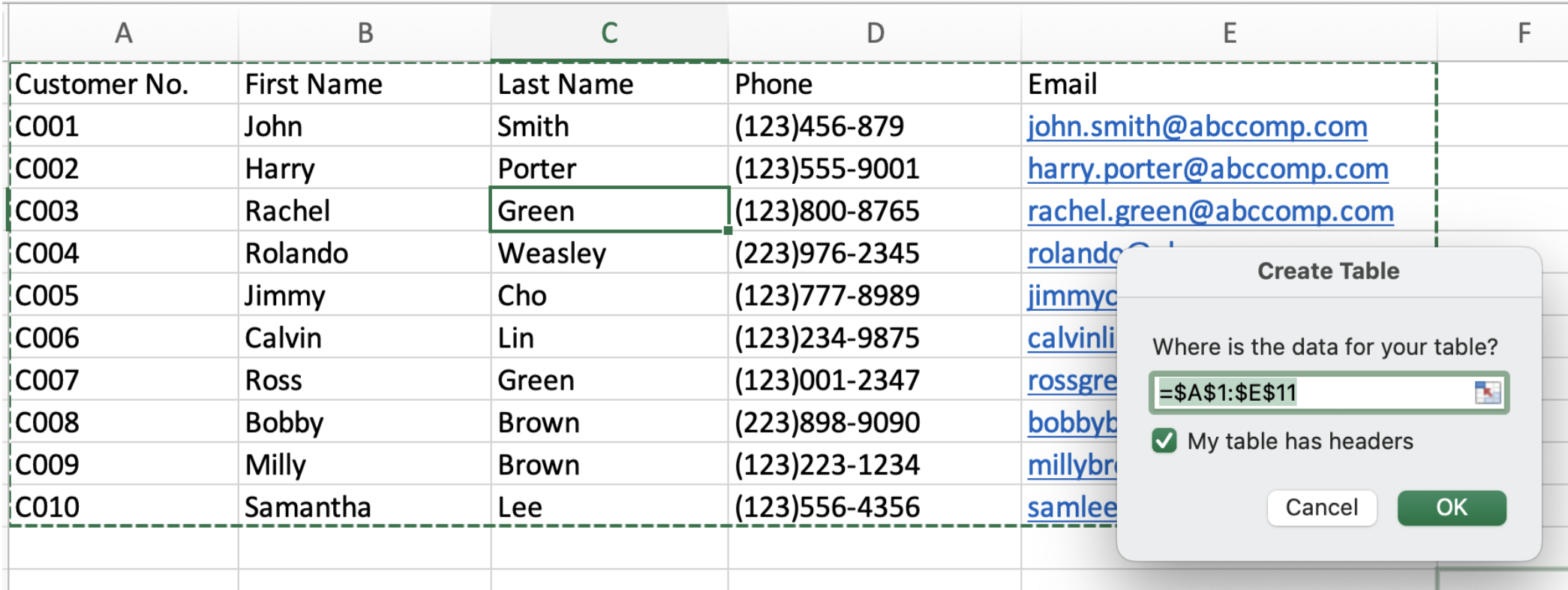
Once set, you can then format your table and make sure to save your file.
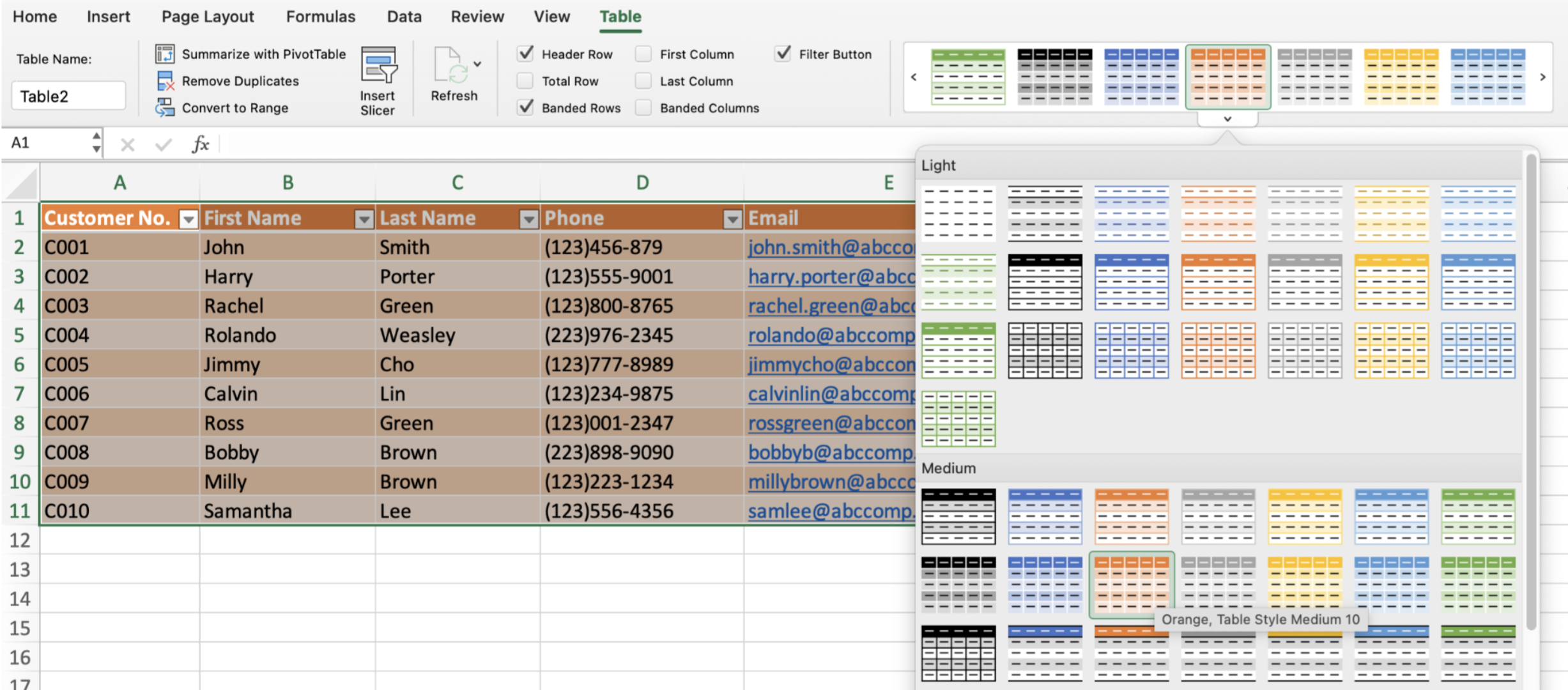
Now, let’s dive into the main issue: We often see people using Excel as a database— storing customer lists, inventory, or tracking projects— but eventually running into problems like low efficiency, data errors, or difficulty managing growth. Excel shines when you need a quick canvas for your data; but a database is the tool built for long-term data growth, analysis, and productivity. Still confused? We’ll dive into some examples in the section below!
Examples of Using Excel as a Database
Let’s take a look at some common “Excel Database” use cases and the problems they encounter.
1. Customer List
You may have experienced storing customer data into a spreadsheet like Excel. Most of us would start by creating columns to store customer numbers, first names, last names, phone numbers, email addresses, mailing addresses, and other information.
In an ideal world, your data would be clean, organized, and structured. However, this usually isn’t the case. More often than not, we’re bound to find some duplicate data entries and information entered in all types of formats— especially when multiple people are entering the data. You may prefer phone numbers to be in the (XXX)XXX - XXXX format. However, someone else in your team might enter it as XXXXXXXXXX or (XXX)XXXXXXX, etc. Sometimes, you might find random spaces in between or at the end of some data fields. Enforcing rules on Excel would need configurations in both data validation and format setting, while more advanced auto-formatting would require VBA coding.
What if you wish to track each customer’s sales orders? You’ll most likely need another sheet that tracks sales orders and use a pivot table to filter out each customer. However, since Excel does not support line items and subtables, the order information would need to be repeatedly entered in each row, which can easily add up to an unnecessarily long amount of time.
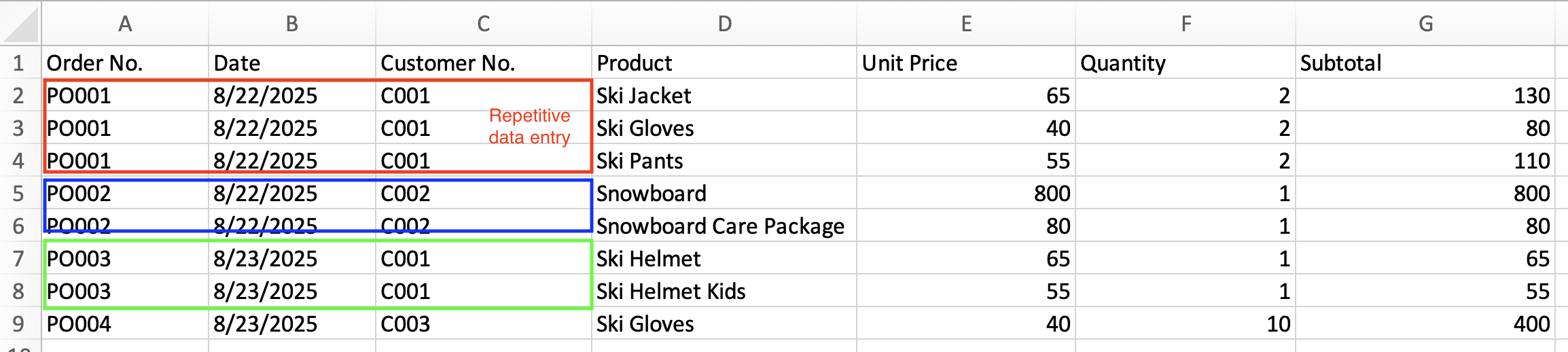
Although many database applications like Airtable do not support line items as well, some database applications like Ragic do. Imagine if you can just click into each customer’s name and instantly view their related sales orders summary, and clicking into these sales orders will instantly show you the order items and details— no more complex lookup formulas, pivot tables, and messy data. Sounds too good to be true, I know, but that’s what sets great database applications like Ragic apart from simple spreadsheets.
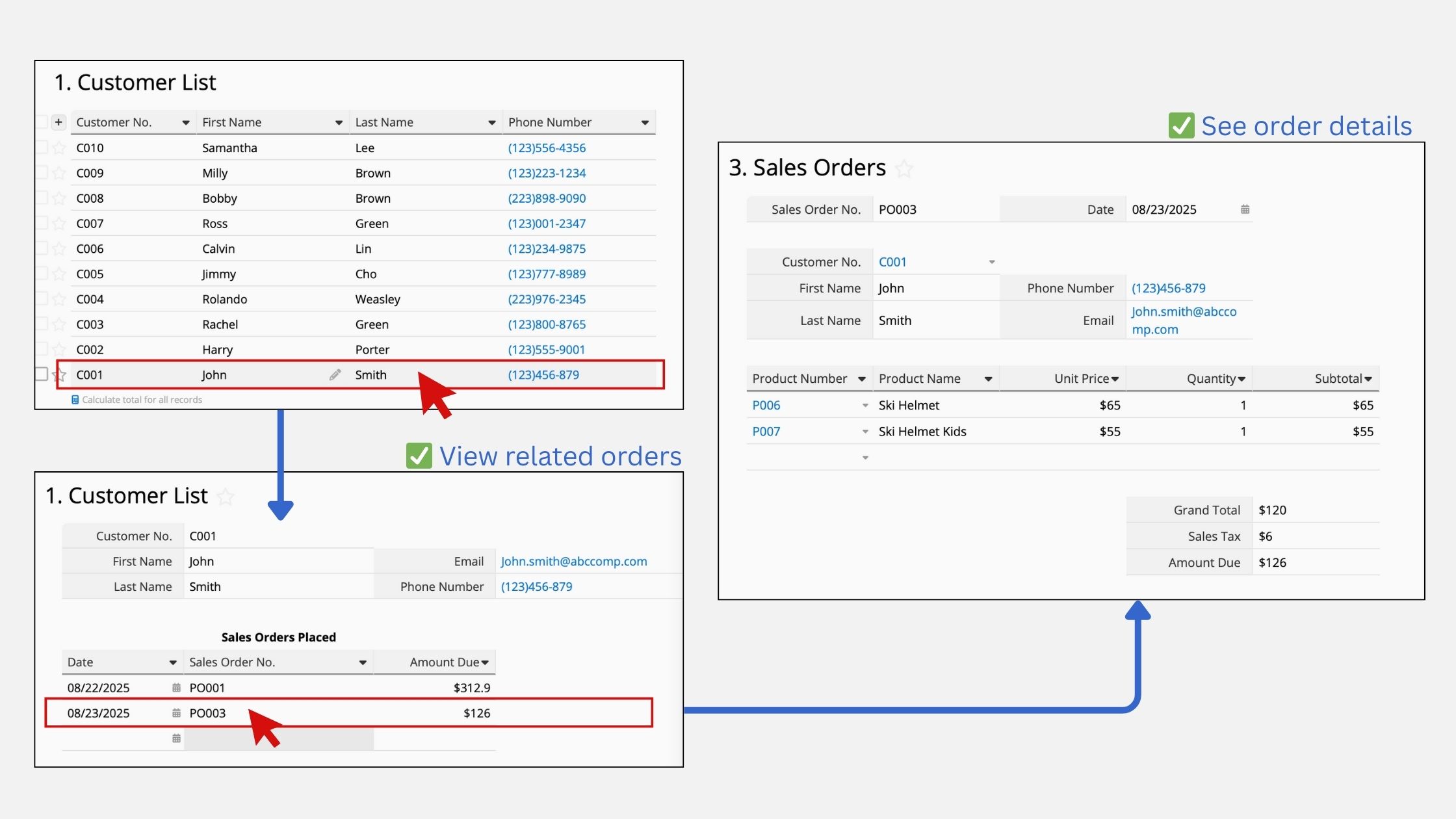
2. Inventory Tracking
Another common usage is recording the company’s products or inventory information like product numbers, product names, and prices. That’s pretty much all you can do with this spreadsheet. At most, you can calculate your product margins and use your earlier sales order pivot table to see which products sell better than others.
If you want Excel to auto-populate the prices for your products on the Sales Order sheet from the Inventory pricelist, you’ll need to use complex VLOOKUP formulas to fetch those prices and make sure each product is typed exactly the same way in both sheets to get the most accurate results (especially when you have multiple products with similar names).
If you want to track your inventory levels from the earlier sales order sheet, you’d likely need to use SUMIF formulas, combined with subtraction formulas to update your current inventory on hand. Setting reorder levels would likewise require IF formulas, but there is no way for Excel to natively and automatically remind you to reorder stocks without setting up external integrations. This gives plenty of room for human error to produce formula mistakes and overlook stock reorders. Not to mention the amount of time and effort it takes to ensure that all related data are consistent; otherwise, a small typing slip could easily mess up your whole system!
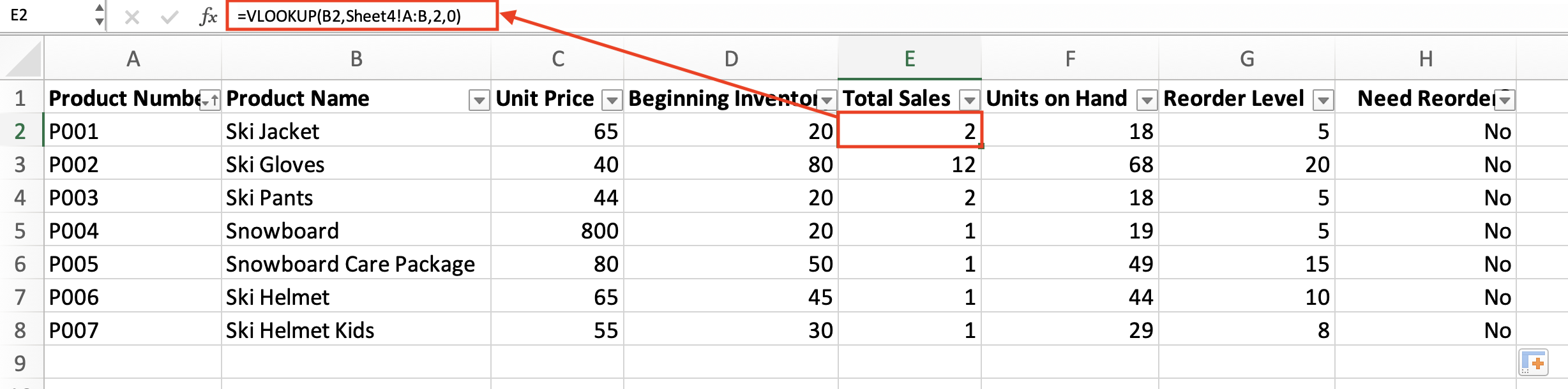
On the other hand, because databases facilitate data linking and relationships, there is inherently less room for human error within a database environment. That also means you no longer need to rely on getting complex formulas right, constantly checking for data cleanliness, and manually entering data over and over again. As your database tracks inventory levels, some systems like Ragic can even automatically remind you when stocks reach reorder levels— that means one less thing to constantly worry about.
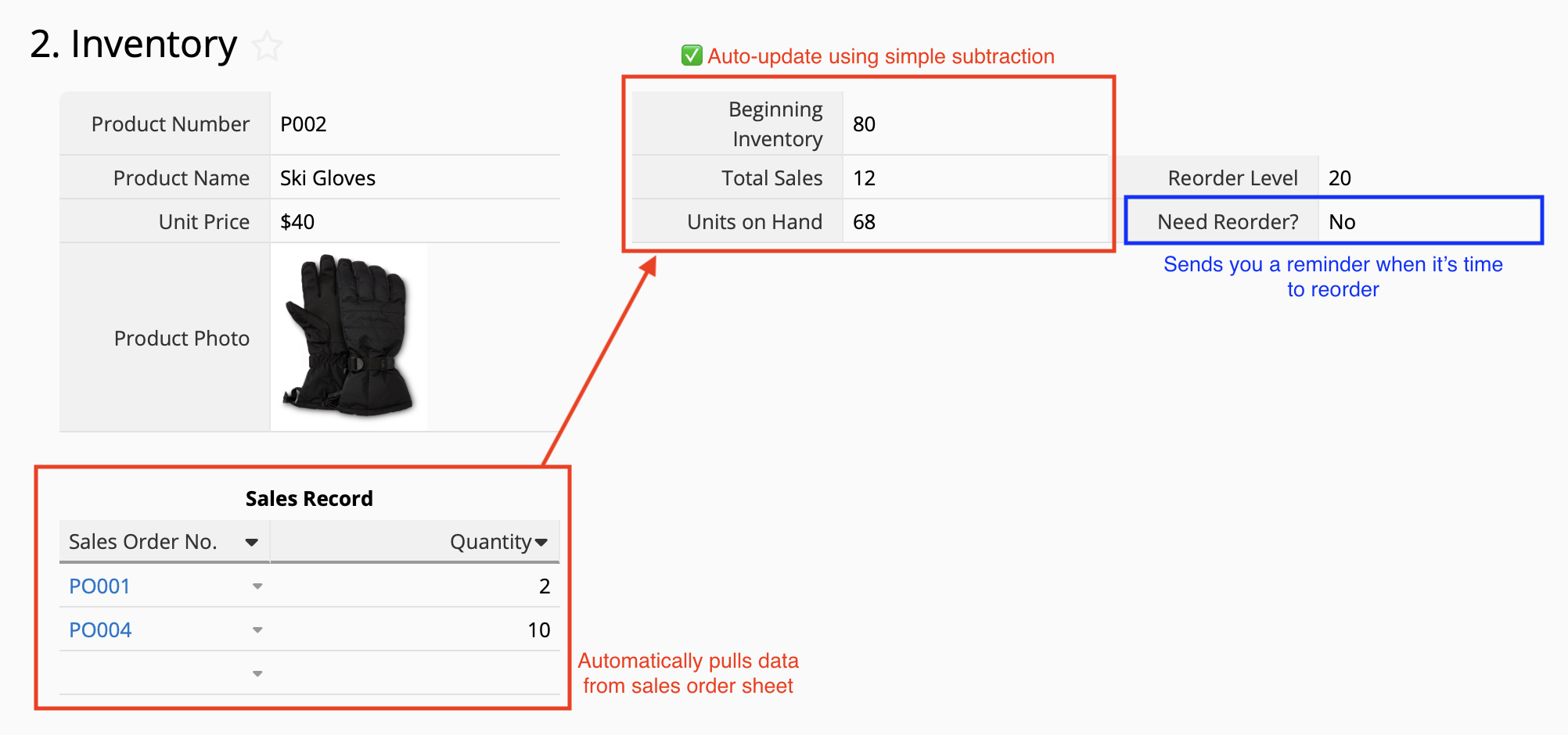
3. Project Management
If you have more than one team member working on the same project, how can everyone simultaneously update their progress on the Excel spreadsheet? Since Excel is natively a local, file-based application, you’ll need to upload the file to OneDrive or SharePoint and make sure everyone’s on the same page (same version). Although team members are able to edit the same file at the same time through this method, there is a lack of control when it comes to managing who can edit what, and no control over two people simultaneously editing the same data field. This environment makes it easy for accidents to occur, where colleagues may unintentionally change, delete, or overwrite another colleague’s work.
How about when a manager’s approval is needed to move forward with the project? When using Excel as a database, members would need to write an email or a message to the manager while attaching the link or file to the spreadsheet. The manager then responds via email or messages about whether the item has been approved or rejected. To make sure the file isn’t altered once it has entered the approval process, the file owner must also remember to manually lock the file. The use of multiple platforms and manual messaging prolongs administrative time, cause delay action, and build process bottlenecks.
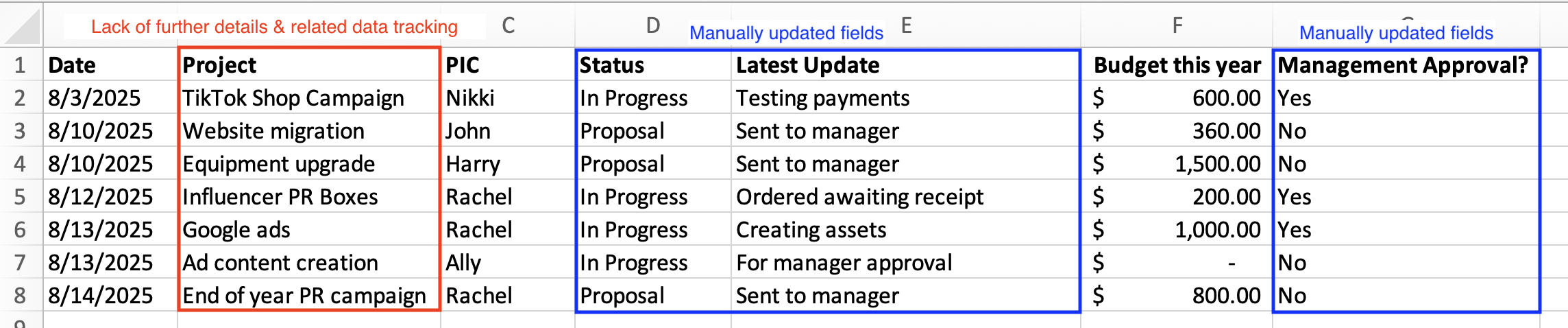
When it comes to team collaboration, a cloud-based database like Ragic can facilitate seamless workflows and communication without users having to worry about which file version they’re on. Additionally, Ragic also reminds users when someone else is currently editing a certain record, to avoid accidental overwrites from simultaneous data entry.
On a database, you’ll also be able to have a larger scope of control by managing access rights. Depending on which database software you use, you’ll be able to manage access permissions on different levels. For example, on Ragic, users can set permissions on a global (database) level, sheet level, record level, and even field level. That means Employee X won’t be able to edit a record that Employee Y created, if he’s not allowed to do so; and Employee A won’t be able to edit a data field that only Manager Z is allowed to fill. This makes it easier for companies to ensure data integrity.
Having an integrated approval workflow is another benefit of using a Ragic database. When a record is ready for review and approval, the employee can simply start the approval workflow and the system will automatically notify the manager on the system and via email. By default, the record will be locked once it has entered the approval stage, but this can be easily configured by the system administrator to better suit company rules and regulations. The manager can then directly approve or reject the record via the Ragic system or via email. As a result, this streamlined process saves time, facilitates faster action, and reduces bottlenecks for organizations.
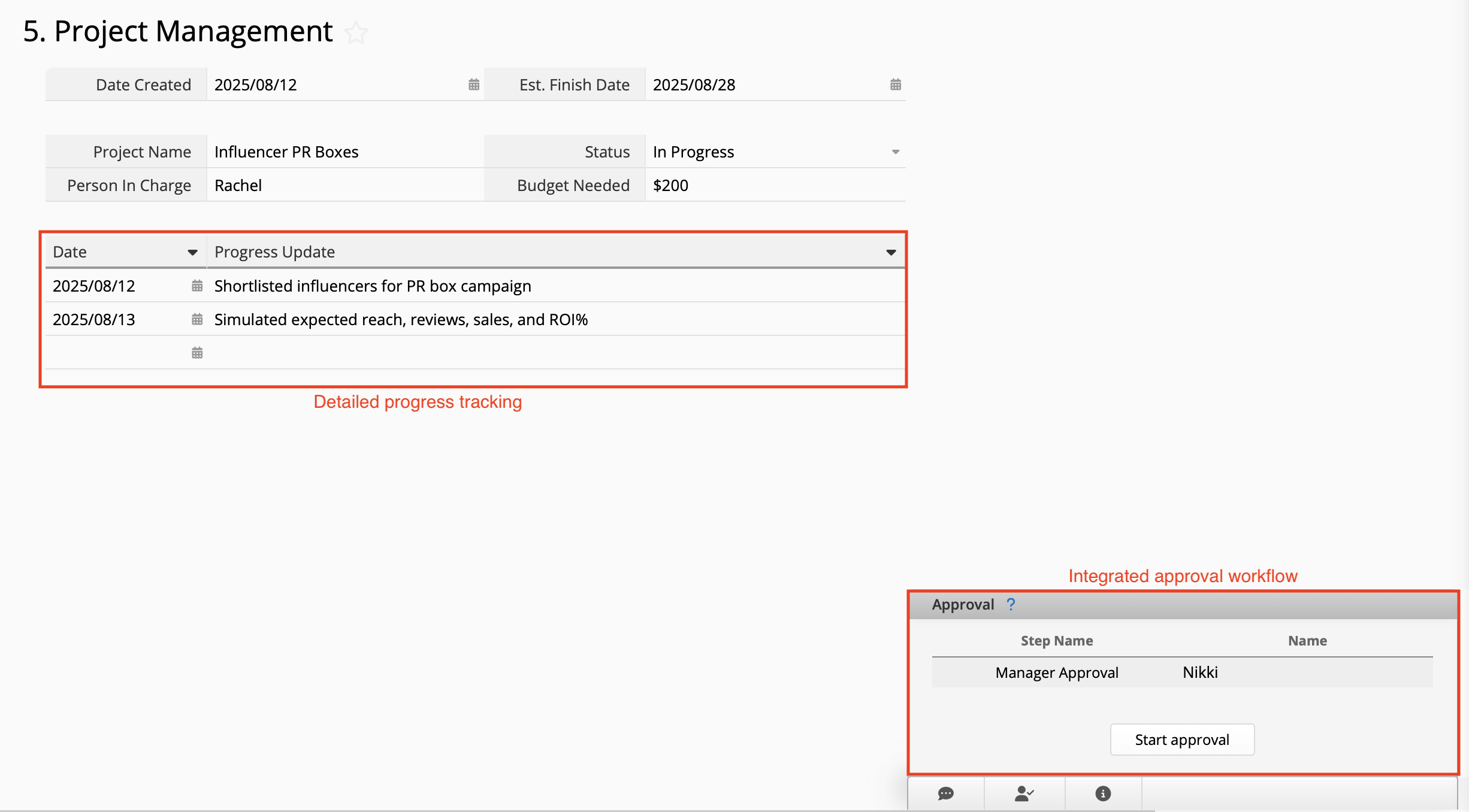
Common Problems with Excel Databases
To wrap it up, Excel is a mighty useful application for quick data encoding, personal data tracking, and one-off projects. However, it is prone to repetitive manual entry for recording day-to-day transactions, making it difficult to maintain data cleanliness and integrity. Moreover, it can become complex and time-consuming working with multiple formulas and pivot tables. The inherent lack of line items make it challenging to dive deeper into each record, view further details and their related data, while collaboration is difficult due to its file-based nature and lack of controls.
On the other hand, a true database application may be more suitable for companies with larger amounts of data needs, intertwined data relationships, multiple team members, or process workflows that could use automation for maximum productivity. From data relationship building to more sophisticated controls, businesses can be confident in their data accuracy and confidently make data-driven decisions.
For a side-by-side comparison between Microsoft Excel and our no-code database, Ragic, you can refer to ▶️ this page.
No Code Database Alternative to Excel
Ragic’s user-friendly interface allows you to simply click, drag, and drop when building databases. It is simple and easy to use for anyone regardless of coding experience. You can say goodbye to disassociated sheets and hello to clean, organized, and structured data.
You might be thinking— why don’t I just use Microsoft’s official database application, Microsoft Access? You probably believe it will be easier for you since your team is already familiar with Microsoft Excel, Word, and Powerpoint— but that’s a huge misconception!
The way Microsoft Access works is completely different from our everyday Excel, Word, and Powerpoint applications. Microsoft Access is still a file-based application that makes it difficult for teams to collaborate effectively. It also isn’t officially available for download on Mac computers. Microsoft Access requires users to have VBA and SQL knowledge to make customizations and efficient usage. For example, you can set permission controls, approval workflows, scheduled reports, and email reminders right from Ragic with just a few simple clicks, but these functions require multiple sets of complex coding to achieve similar results on Microsoft Access— and that’s just scratching the surface of all the things you can do in Ragic without a single line of code! For a side-by-side comparison between Microsoft Access and Ragic, you can refer to ▶️ this page.
It can’t be THAT good. What’s the catch?
We’re a fully transparent software and company, so there is no “catch.”
Our free forever plan is absolutely free with no strings attached. If you need something more than what our free plan offers, Ragic has multiple pricing options that you can seamlessly upgrade to as your business grows starting at just $5/ month. You can also cancel your subscription anytime.
If you want to experience the full benefits of Ragic Professional and see how Ragic can help your business, we offer a 30-day free trial with no credit card information required.
Category: Tips and Tricks > Software Comparison



