If you don't see the following email-sending features in the sheets, it may be related to your access rights or the database version. Please contact your SYSAdmin for further verification or to check the access rights configuration.
The Send Mass Email feature allows you to send emails to addresses in the Email field, useful for sending newsletters, follow-ups, event notifications, and more.
Click on Tools in the Listing Page and select Send Mass Email.
You can first filter the records to narrow down the selection for the emails.
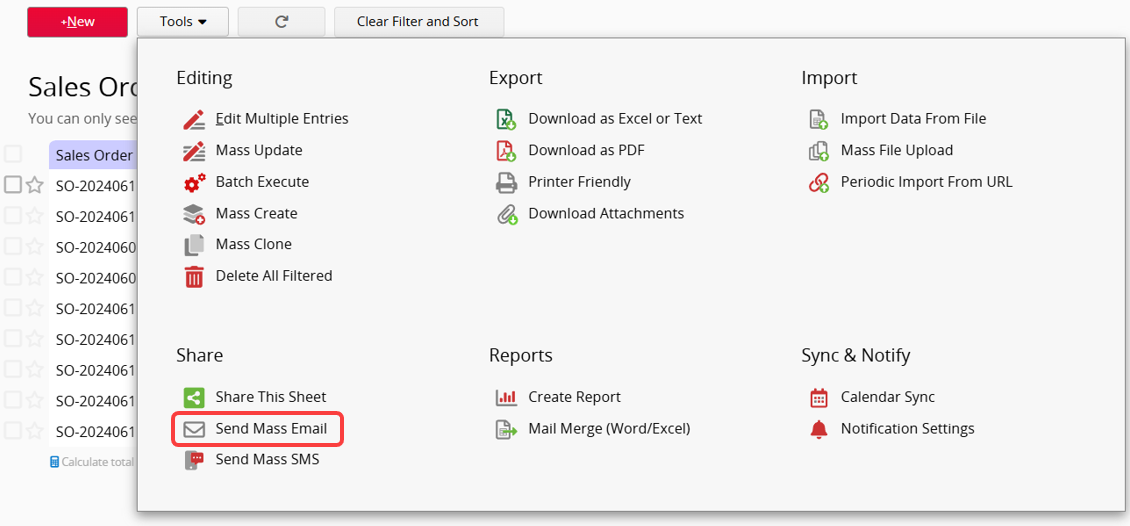
Next, you can now customize the email content. In the Custom Template Settings, you can enter text, select field values, or apply supported variables to design the template. For detailed settings, please refer to this article.
Note: Variables cannot be applied to a single Subtable field. They can only display all field data in the Subtable. For more details, please refer here.
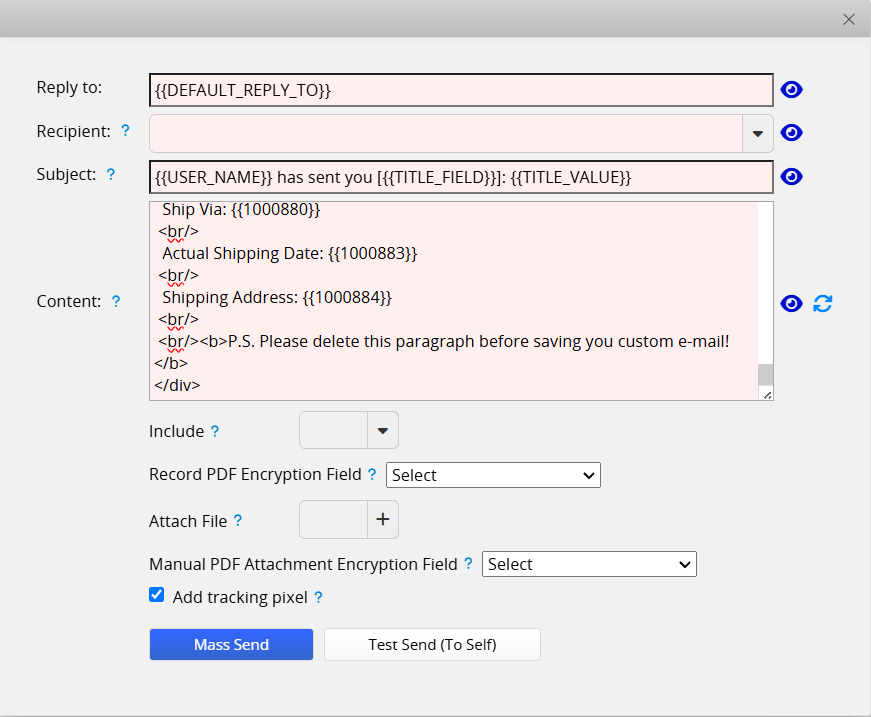
You can click Test Send to send the email to your address for confirmation.
After clicking Mass Send, you can view the email sending progress in the bottom-left corner of the page.

The recipients will receive the emails.
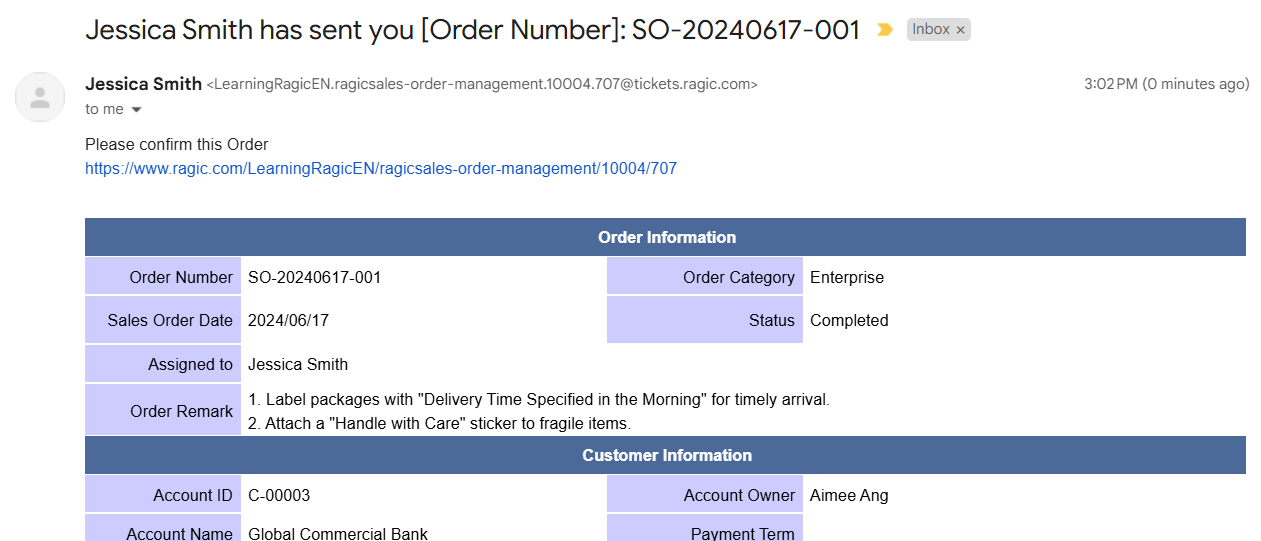
The sent emails will be stored in Ragic. You can view them by clicking the Email icon in the bottom-right corner of the record's Form Page, where you can also reply to the emails. For instructions on using this feature, please refer to the E-mail Support Ticket System Template.
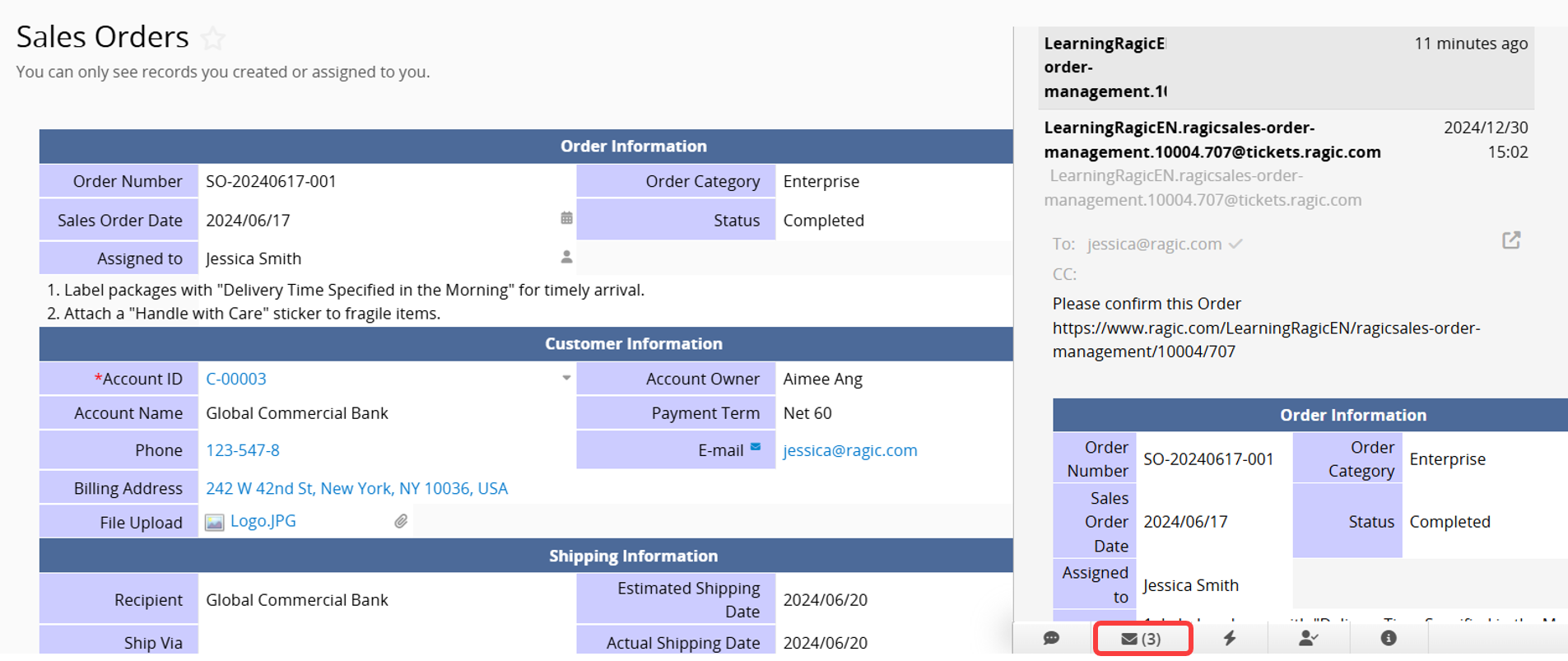
The SYSAdmin can choose Save as email template to store frequently used email settings.
Note: Only one template can be saved, and it is shared by all users.
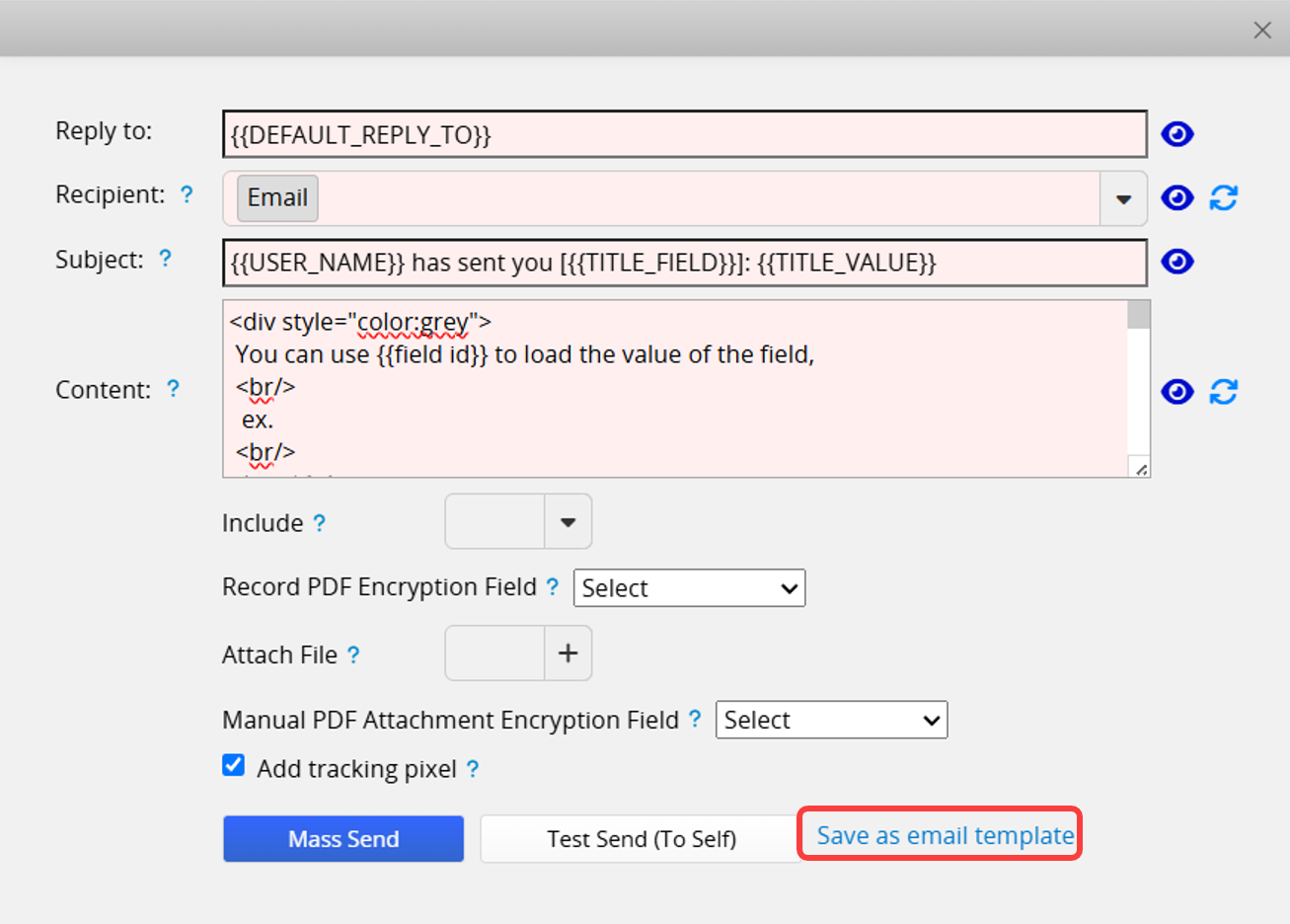
Professional Plan: 1000 emails per day per internal user.
Lite Plan: 250 emails per day per internal user.
Free Plan: 100 emails per day.
You can click here for more details on pricing.
Note: Email recipients must agree to receive the emails sent from Ragic. If emails are bounced or reported as spam, your access to this function on Ragic may be suspended.
 Thank you for your valuable feedback!
Thank you for your valuable feedback!