If there are no specific rules or you want to filter records by special criteria, setting filter conditions may be difficult. In this case, you will need to manually select the entries.
On the Listing Page, select the entries by ticking the checkbox on the left side of each record.
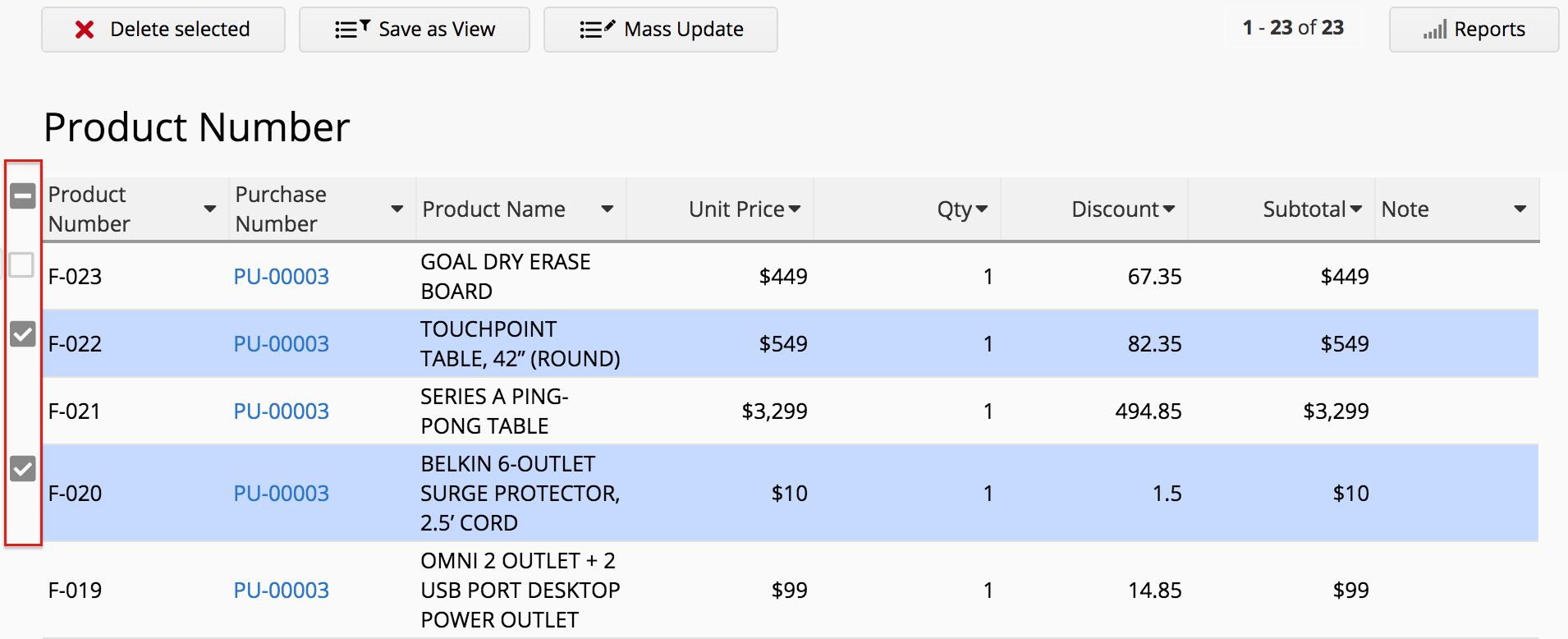
You can tick the box at the upper left of the table to select all entries on the Listing Page if no entries have been selected previously.
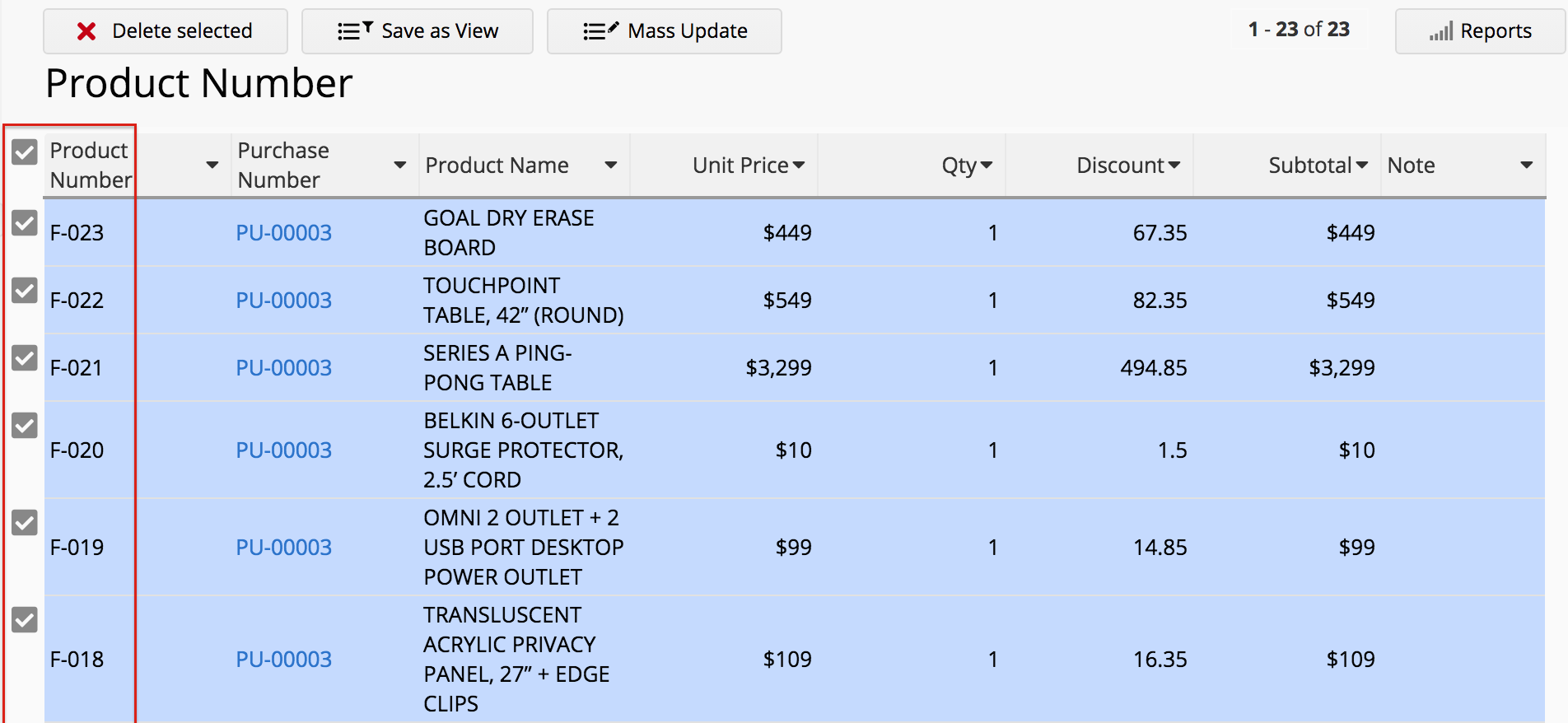
To cancel selecting the entries, click the "-" on the upper left side of the table.
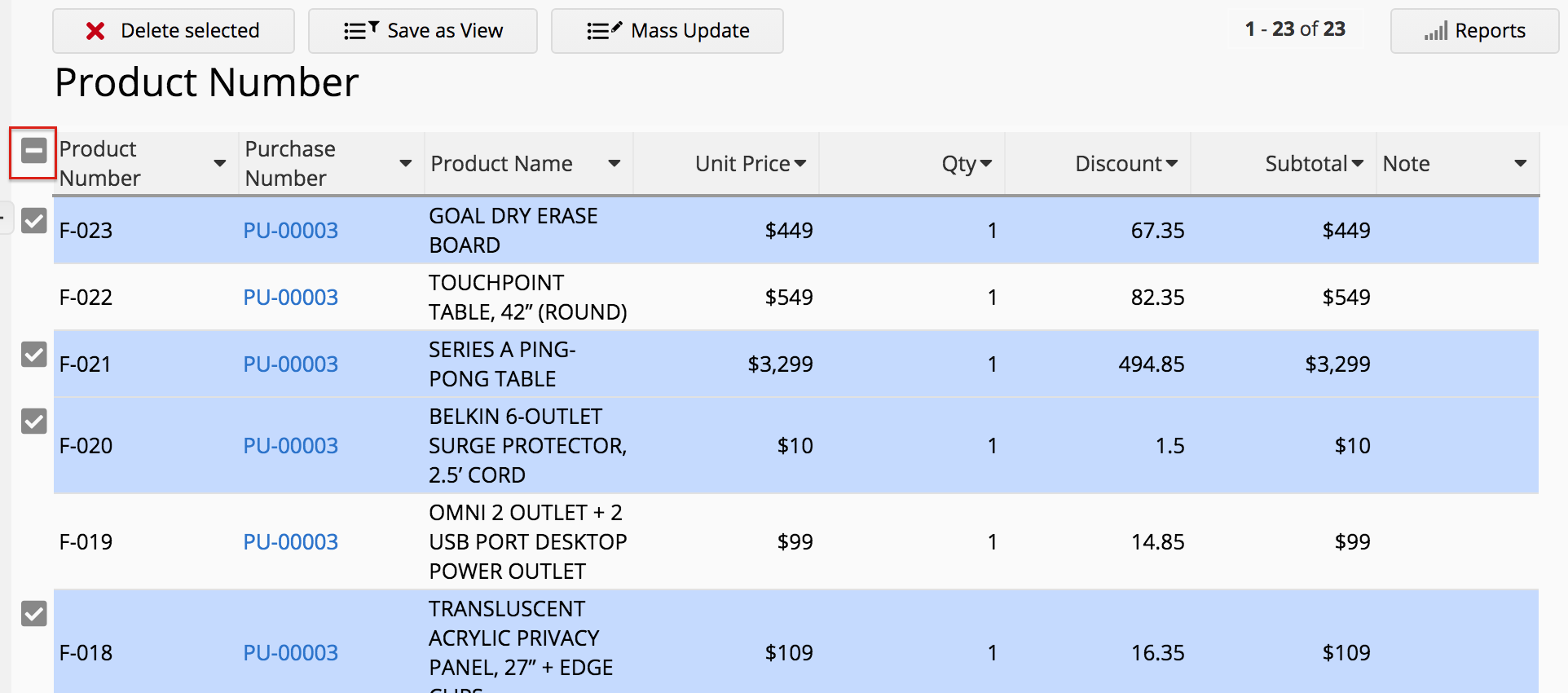
After selecting the entries, you may perform the following actions:
If you don't see the following features on the sheets, it may be related to your access rights for this sheet. Please contact your SYSAdmin to check the access rights configurations.
Selected entries will be deleted.
Note: Users must have Admin or Survey User Access Rights to the sheet in order to delete the selected entries.
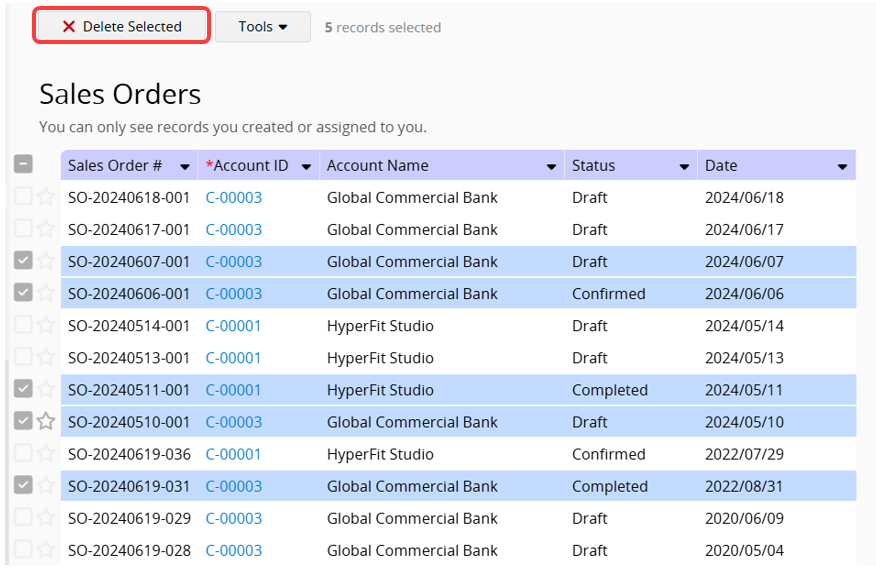
Click the Tools at the top and select Save as View. For more details, please refer to this article.
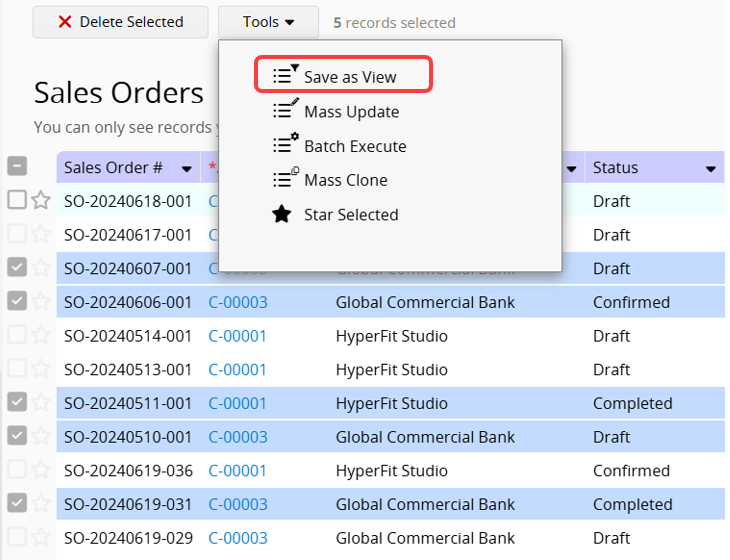
You can Mass Clone the selected entries. If the users have Admin or Survey User Access Rights to the sheet, they can also perform Batch Execute and Mass Update.
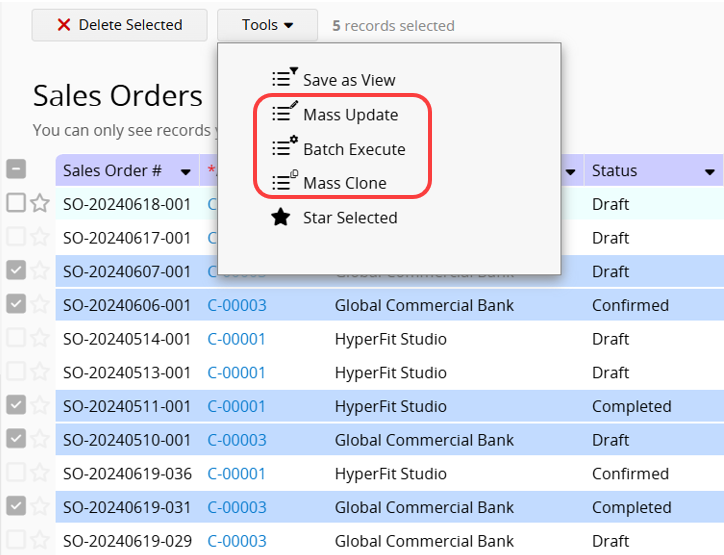
You can star selected records or remove them.
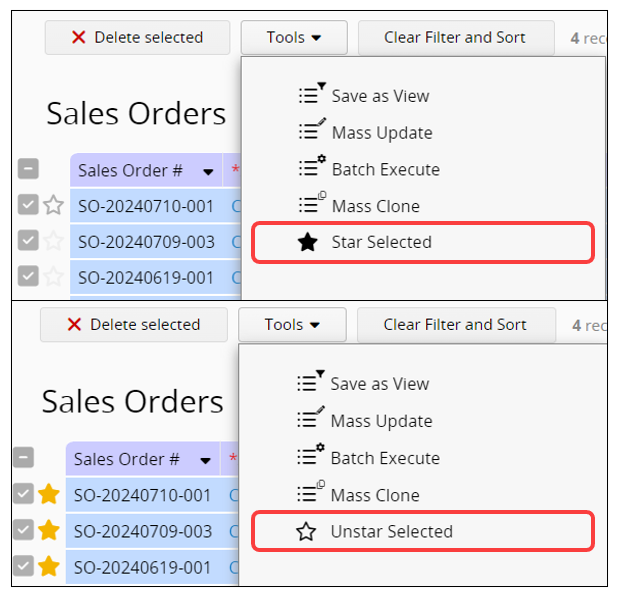
You can export the selected records by Downloading them as Excel or CSV, Downloading them as PDF, or using Printer Friendly.
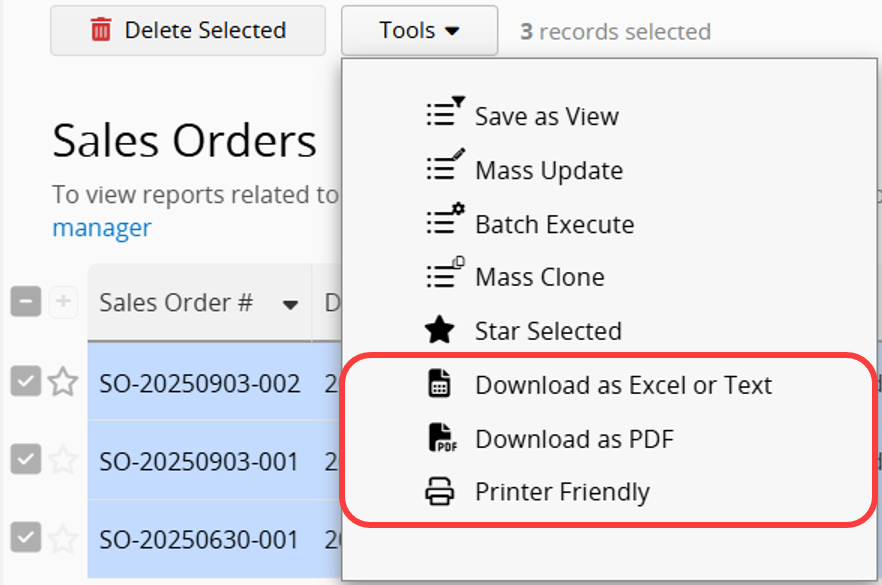
 Thank you for your valuable feedback!
Thank you for your valuable feedback!