As the number of sheets and uploaded files grows, finding the necessary file might become less convenient. You can use File Manager to browse, upload, and delete files across the File and Image Upload fields of sheets.
Click the hamburger icon on the upper-left of the page, and select File Manager under Database Management.
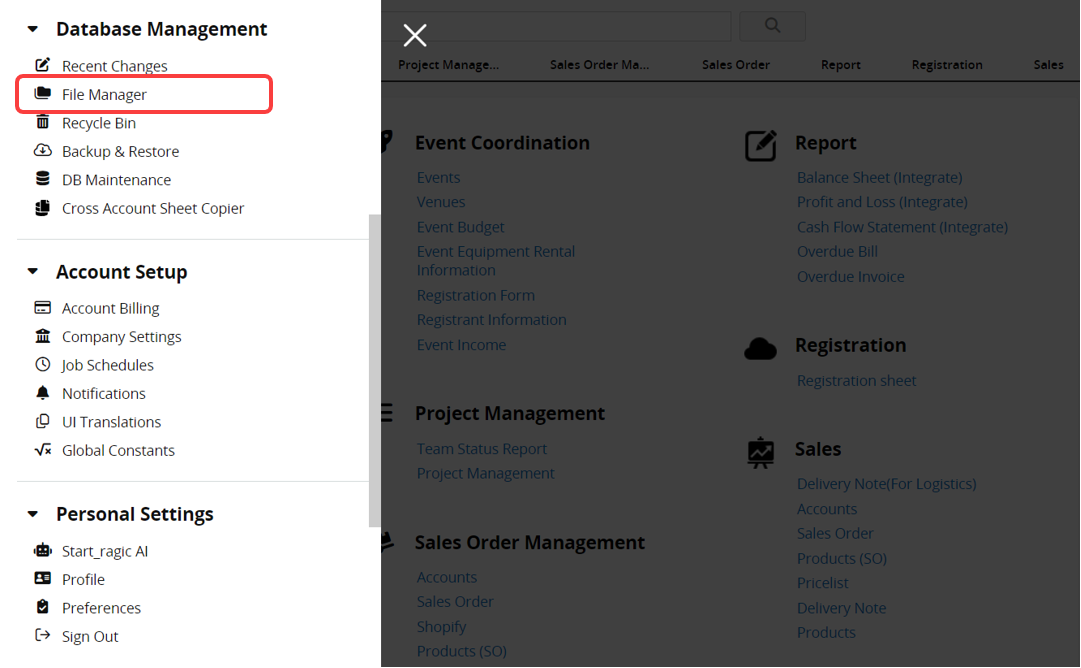
You will see all the sheets with File/Image Upload fields and the number of files in each sheet.
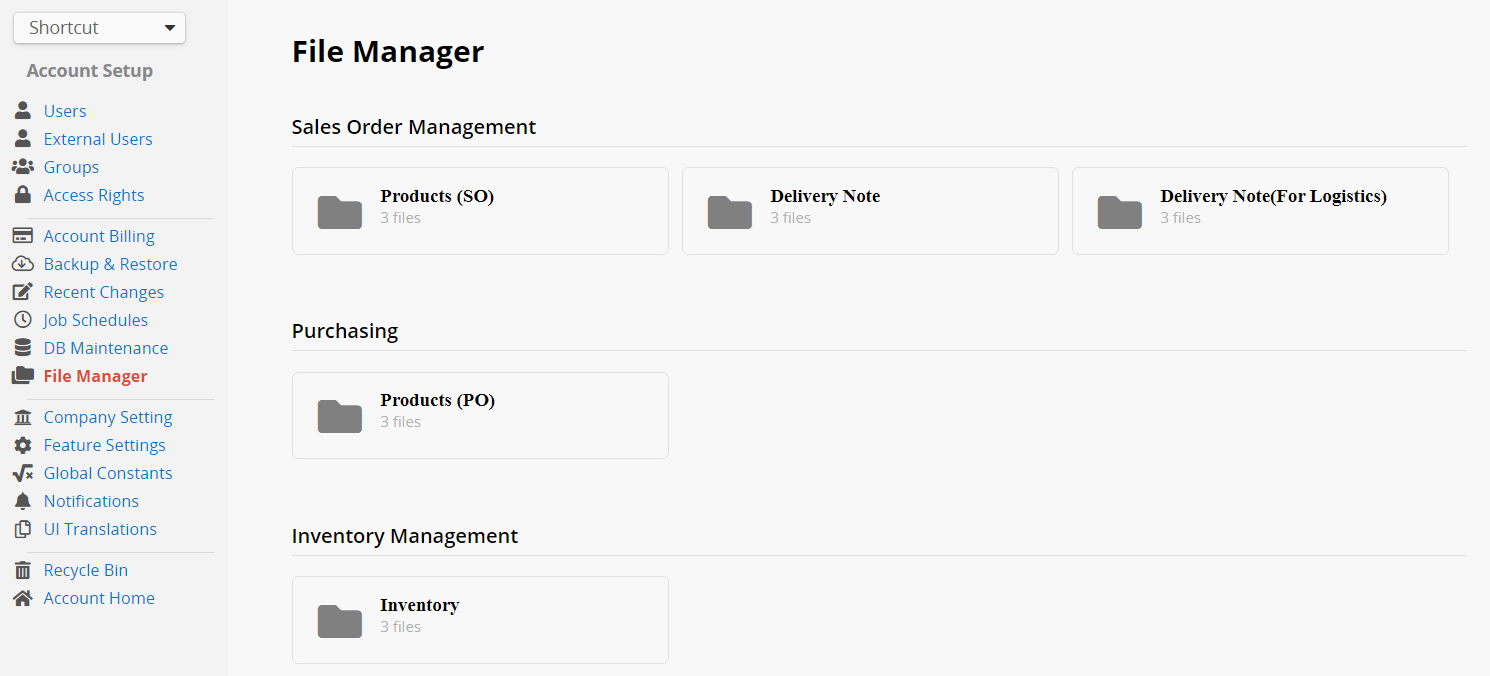
After selecting a sheet, files will be displayed under view by field by default. You can select a specific field to see all the files uploaded to that field.
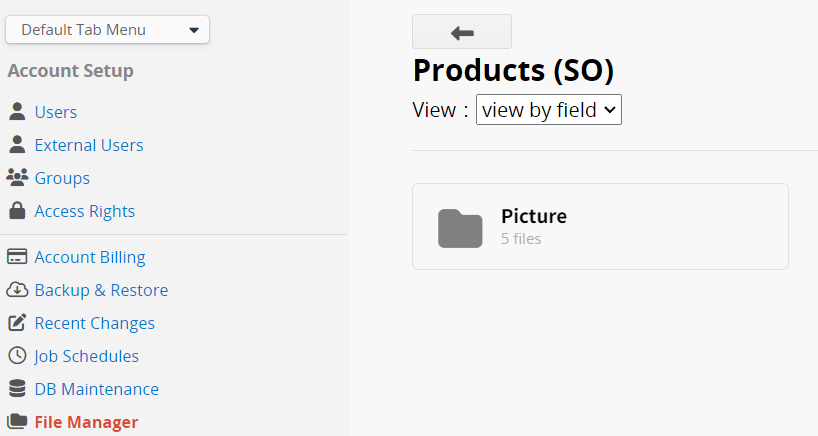
On this page, you can left-click to select a single file or press Ctrl plus Shift to select multiple files. You may also draw a selection box to select multiple files. Once you've selected the files you want, right-click to open the tools menu, where you can download or delete them.
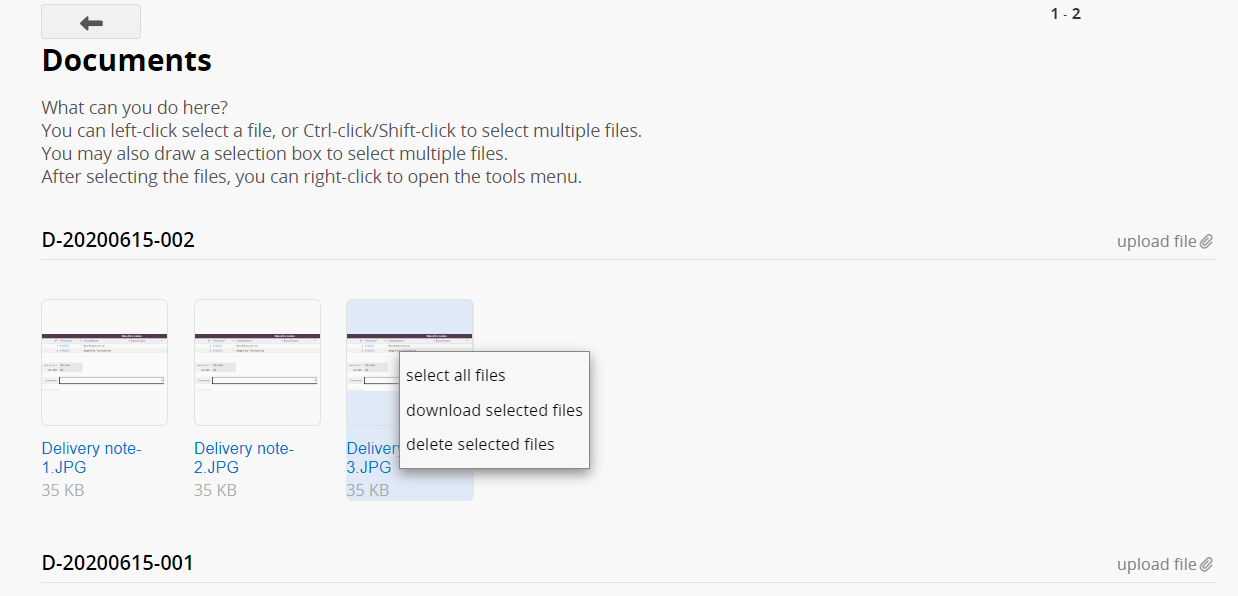
Under view by data view, files will be displayed by each data entry (represented by the Title Field of each entry). Click on an entry to view the files within it, where you can also directly download and delete files.
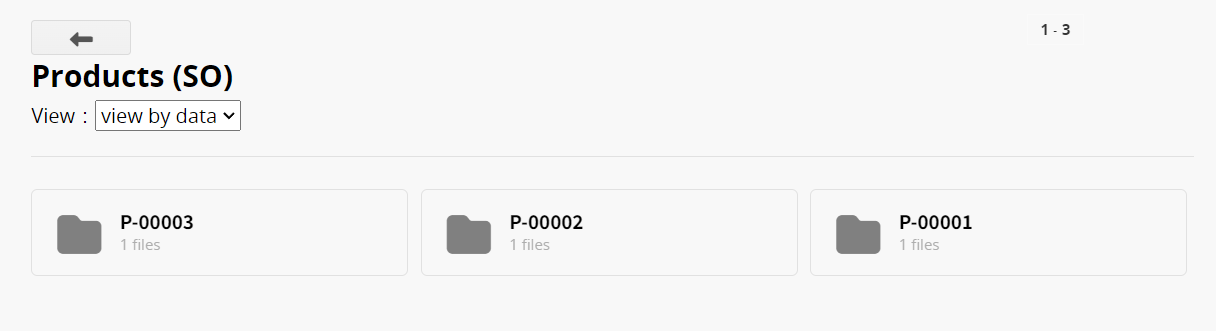
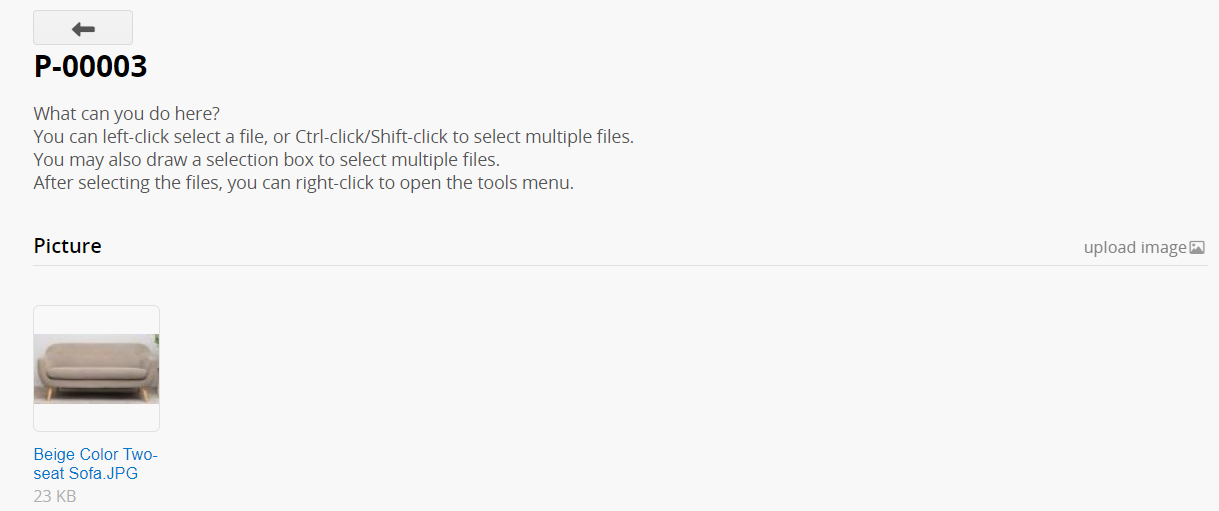
Under list all files view, you can directly edit each file.
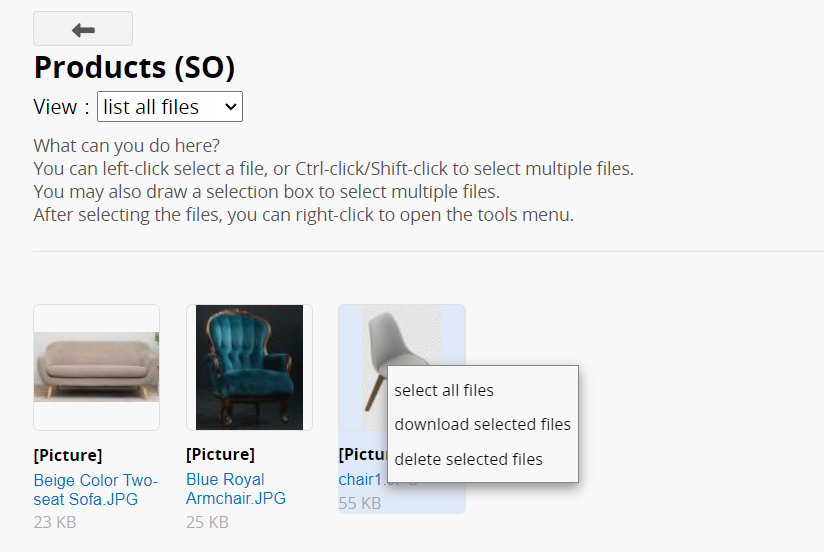
 Thank you for your valuable feedback!
Thank you for your valuable feedback!