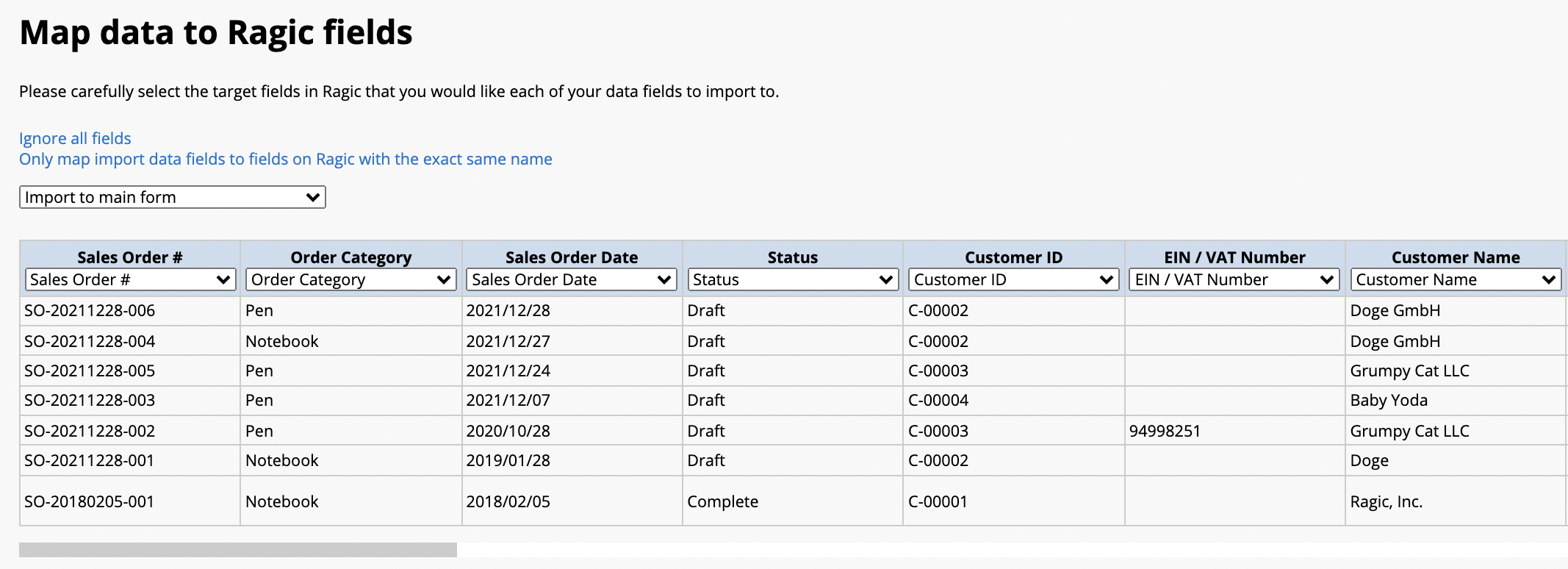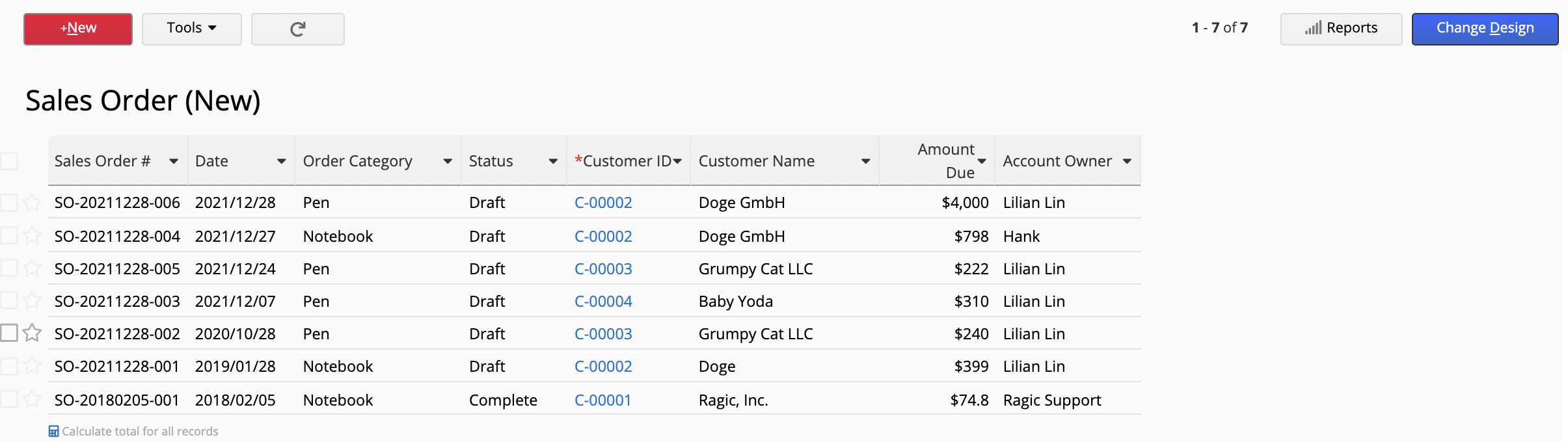You can copy the design of a sheet (without the data) using Duplicate Sheet, or create a new sheet that share the same data source using the Multiple Version. But if you want to copy both the design and data in a specific sheet without sharing its data source, we suggest the methods below.
First, duplicate a sheet following the instructions here. Remember to uncheck the “Use same data source on new sheet” box.
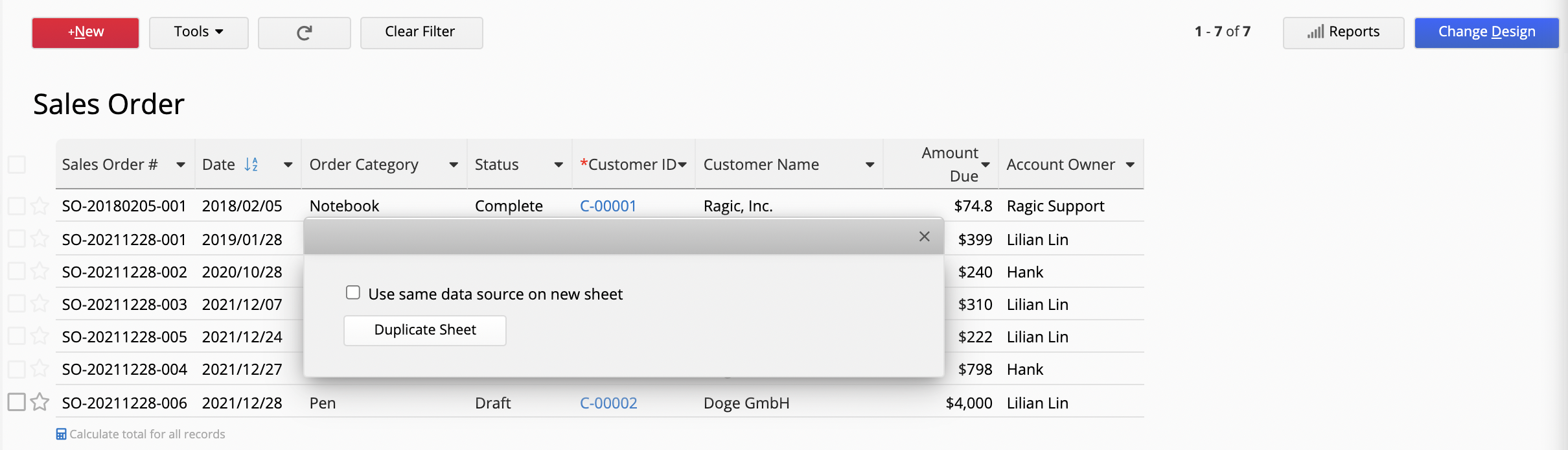
You will get a blank sheet with the same design.

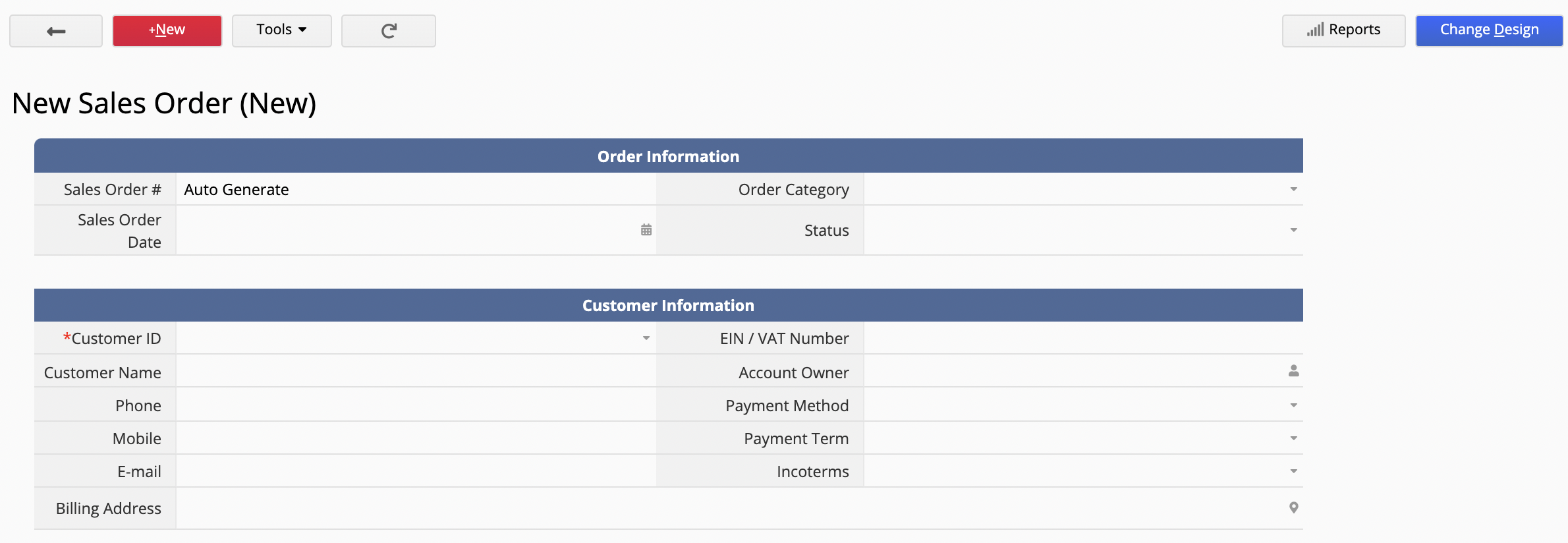
To duplicate data from the source sheet to the new sheet, use the methods below:
Go back to the source sheet. Under Design Mode, set up a convert records button to convert data from the source sheet to the new sheet. Click on “Auto mapping fields” to speed up the mapping process (As the new sheet is a duplicate of the source sheet, the field names should be exactly the same. Auto mapping will quickly match all fields in both sheets, so you don’t have to do it manually.)
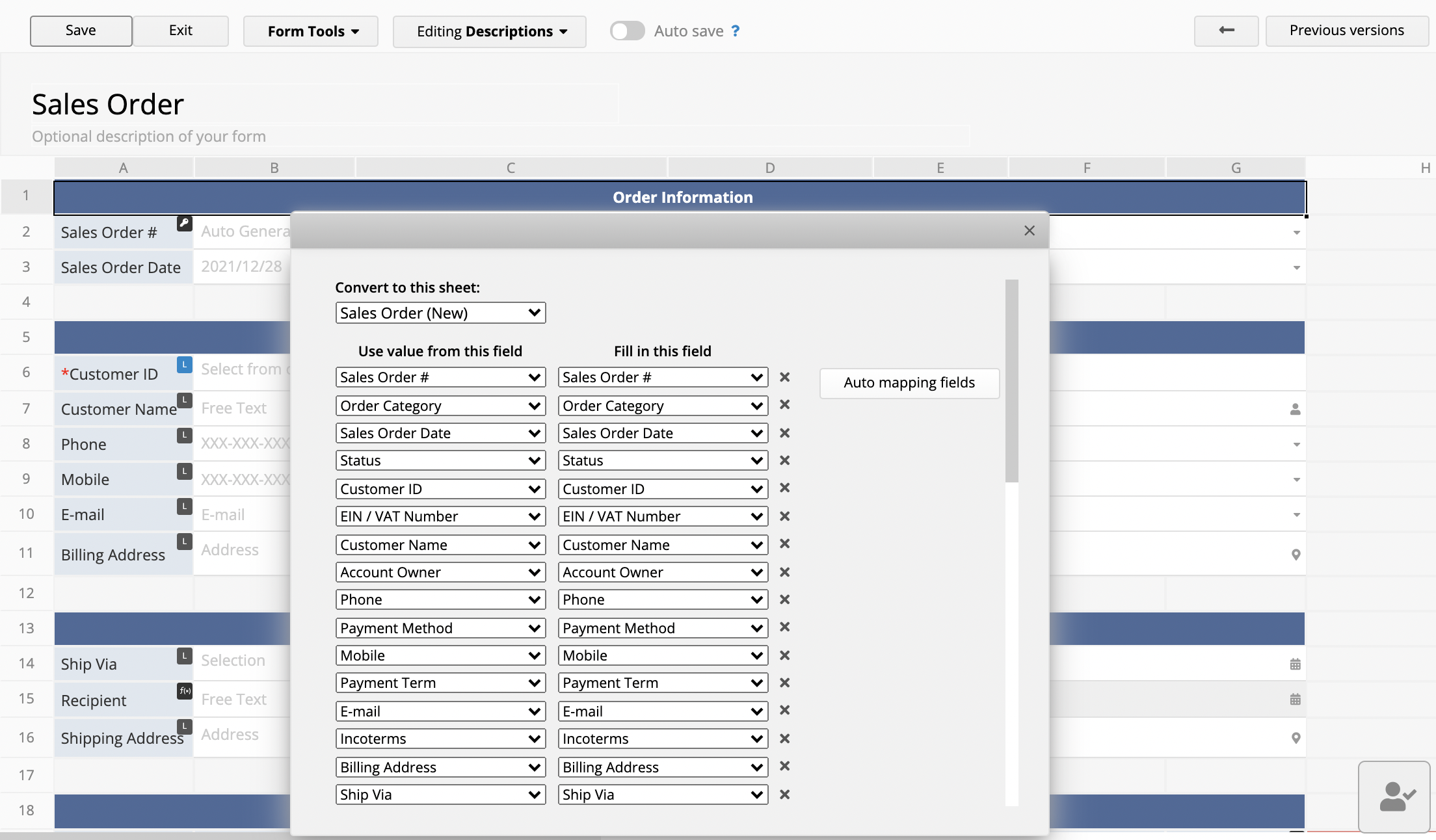
Now, go to the Listing Page of the source sheet. Click on ToolsBatch ExecuteExecute Action Button to convert all/selected data to the new sheet.
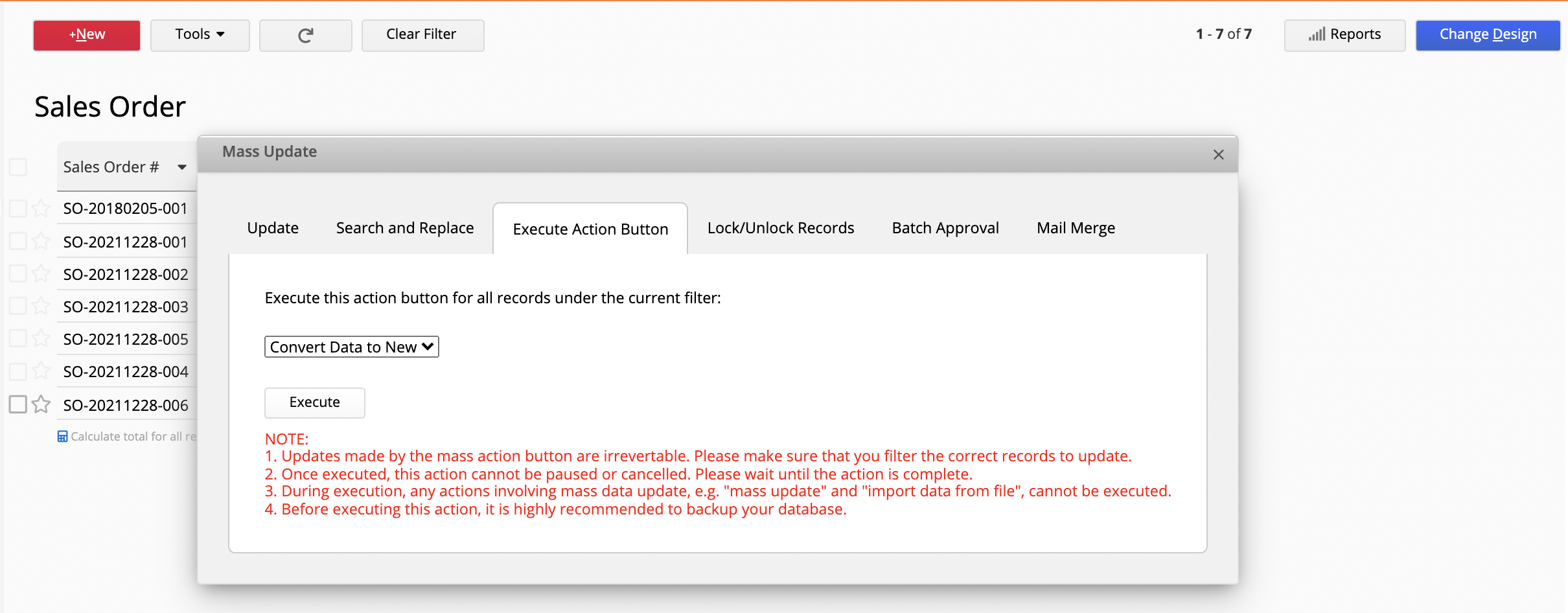
Go to the new sheet. And voila! All the data is in place.
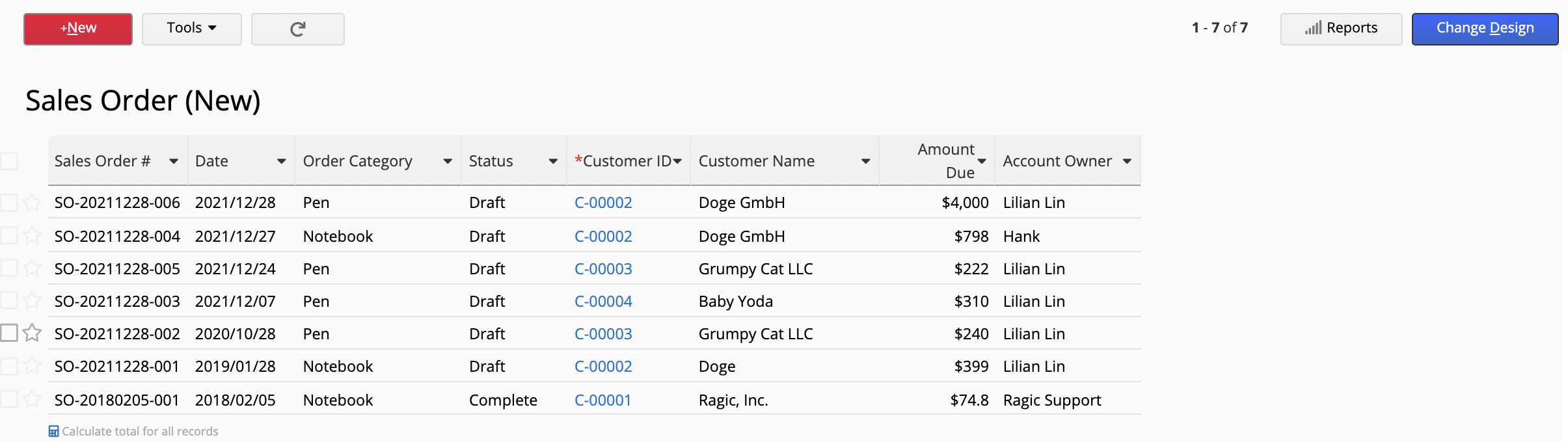
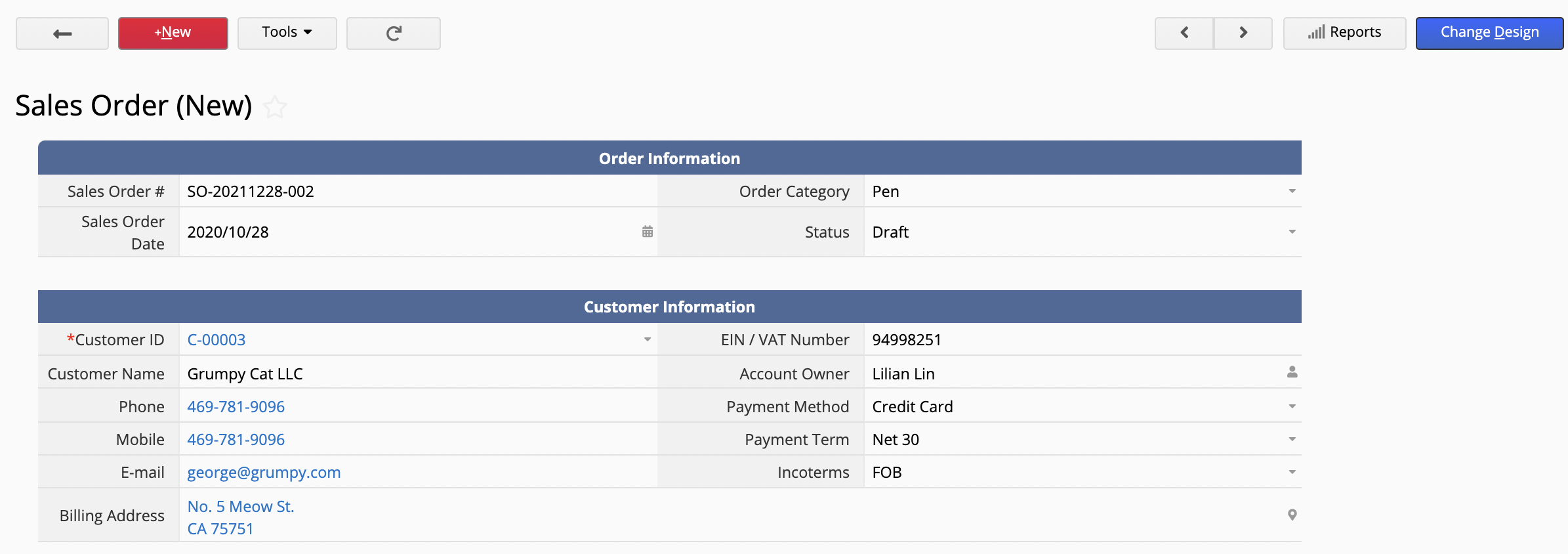
As importing data into subtables is a complicated process, if you are dealing with subtables, we would recommend method 1. However, if there is no subtable in your sheet, you can easily convert data from the source sheet to the new sheet using Importing and Exporting functions.
Again as the new sheet is a duplicate of the source sheet, the field names should be exactly the same. Ragic will auto-map corresponding fields in both sheets. (Double check to avoid mis-matches due to duplicate or edited field names!)