Once entries are converted, you may wish to create relations between them for tracking purposes. In the below article, we'll build linkings between "Leads" and converted "Accounts" as an example.
In our example, the destination sheet is the "Accounts" while the source sheet you trigger the button is "Leads." Hence, please create a link & load field on the "Accounts" sheet and link it to the unique value on the "Leads" sheet. The field marks the source "Leads" entry of the account.
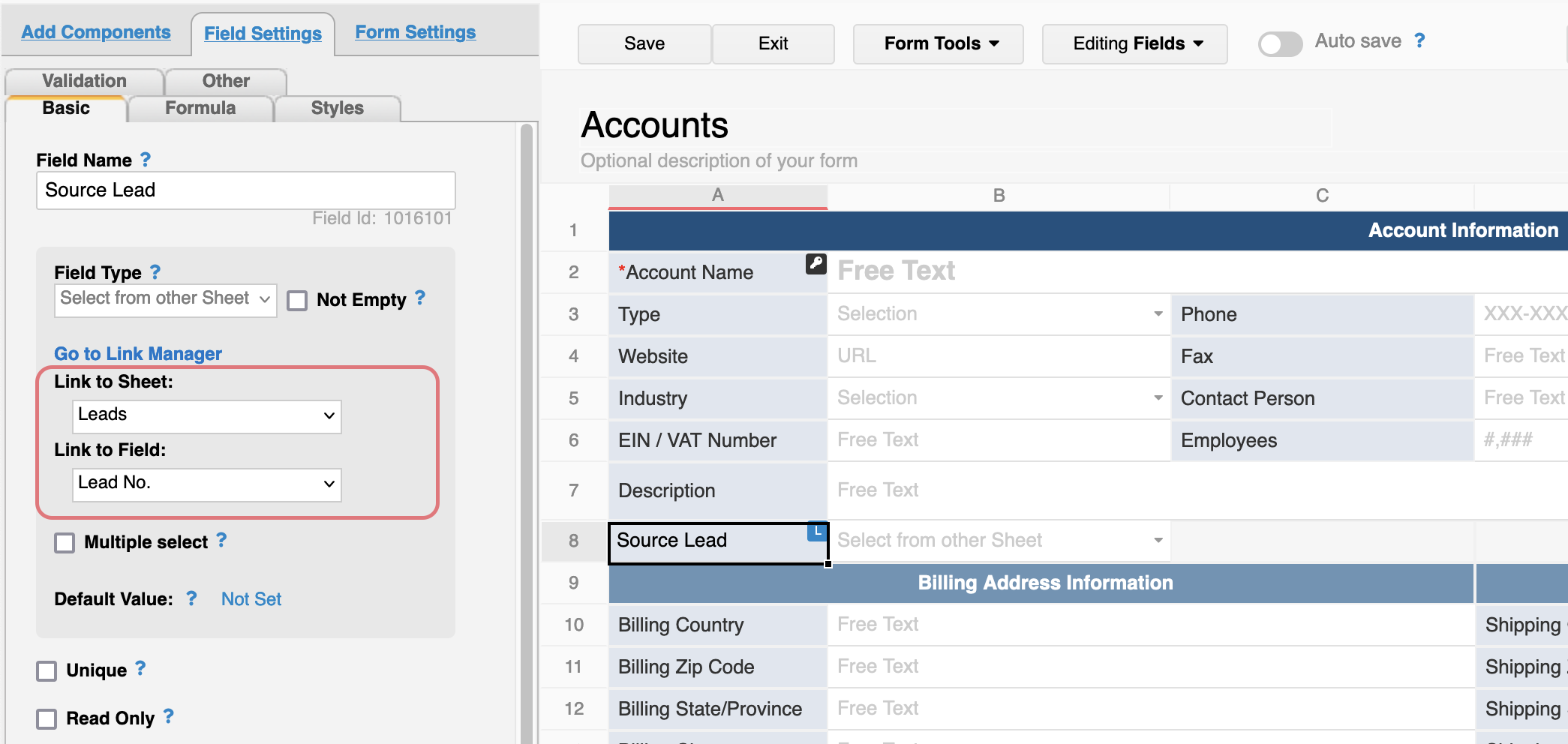
Similar to step 1., please create a link & load field on the "Leads" sheet and link it to the unique value on the "Accounts" sheet. The field marks the corresponding "Accounts" entry.
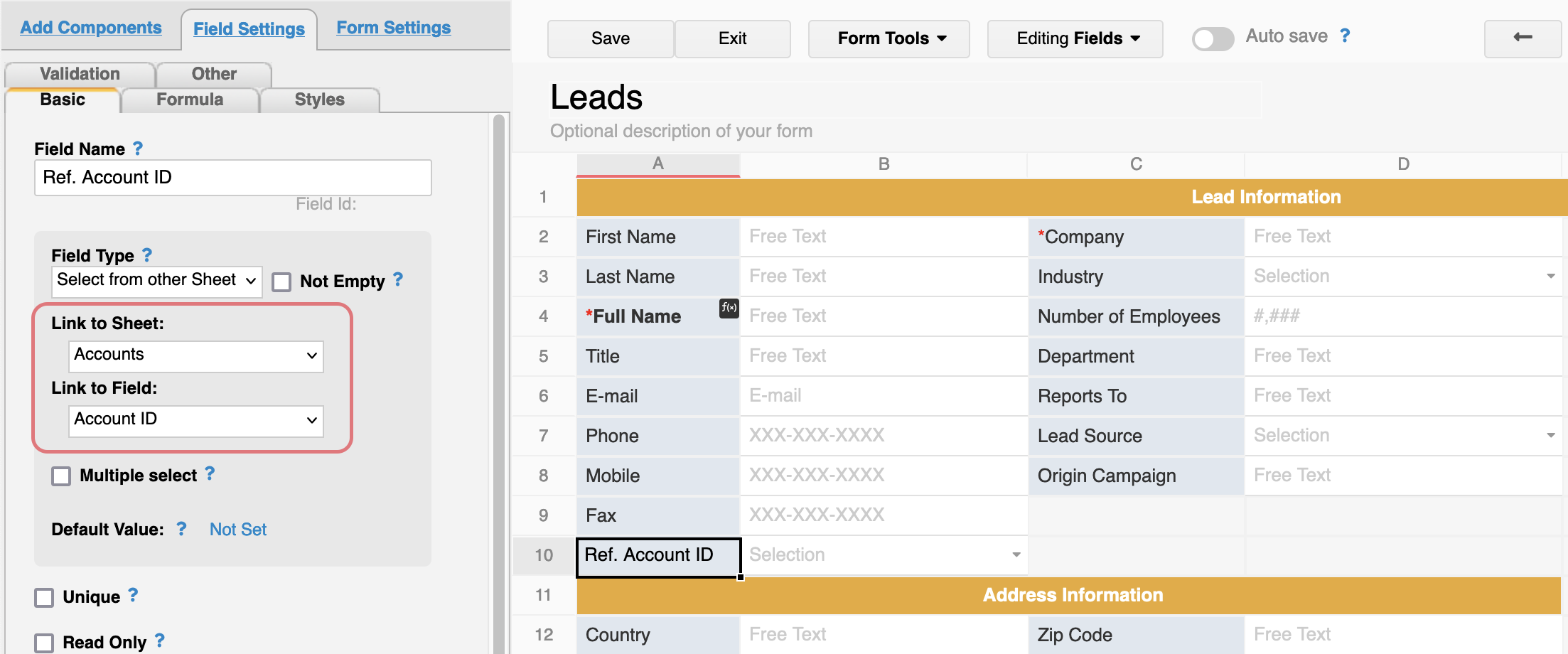
For the convert record action button, please add the mapping of the unique field:
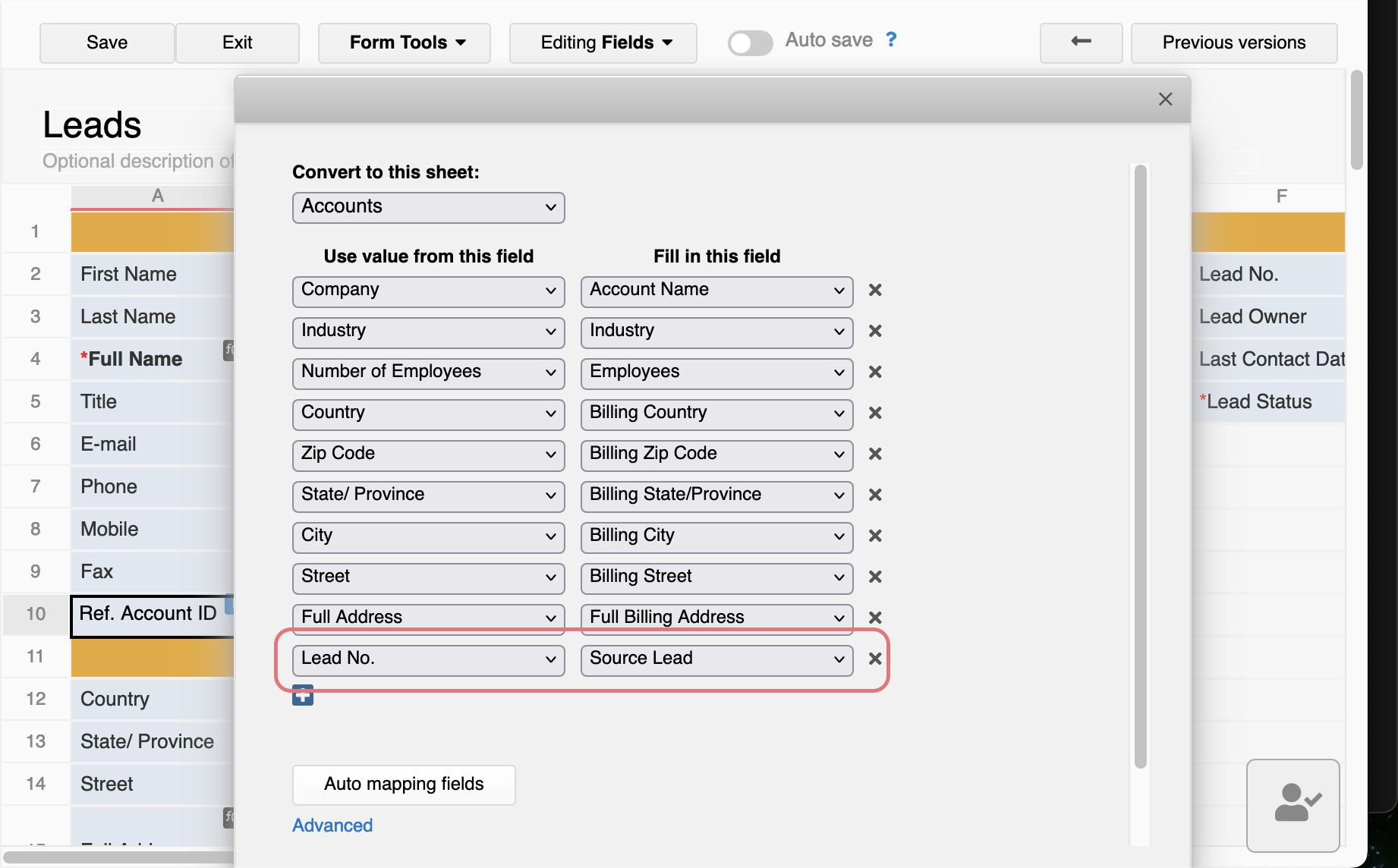
In our example, the destination sheet is "Accounts". Hence, please create an update value on another sheet action button so the system will find the source lead in the "Leads" sheet according to the value in the "Source Lead" field. Then, update the "Ref. Account ID" field with the "Account ID" value:
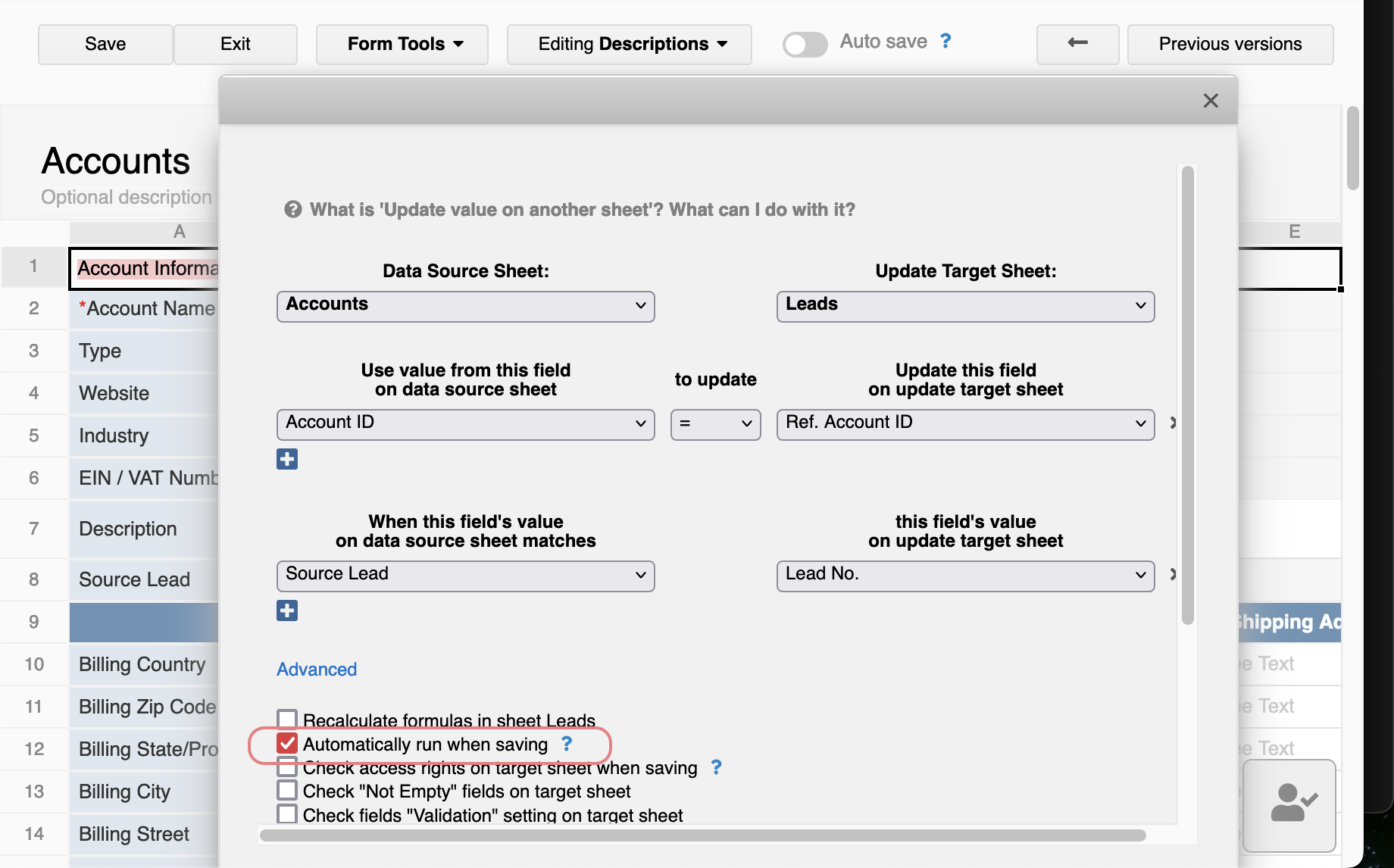
Once button created, you may tick "Automatically run when saving" so the button will be triggered automatically when an entry is converted.