If you want to send emails from your database through your Gmail account, you can follow the steps below to set your Google account as your database’s SMTP Server.
1. Enter your Google Account’s management page, such as clicking your profile picture on the top right corner of your Gmail page and then click "Manage your Google Account".
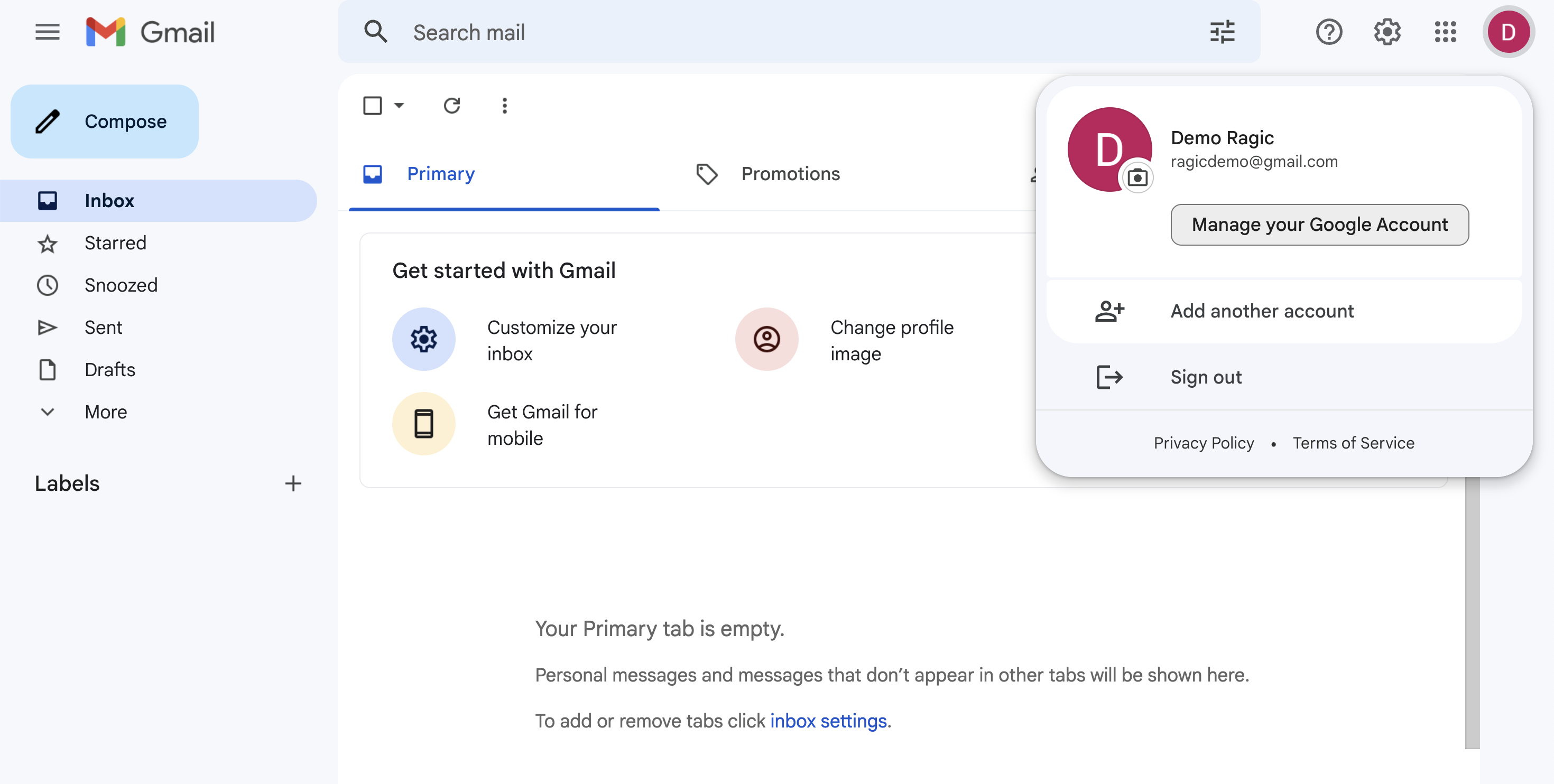
2. Enter the security settings page, and click to enter the 2-step verification settings page.
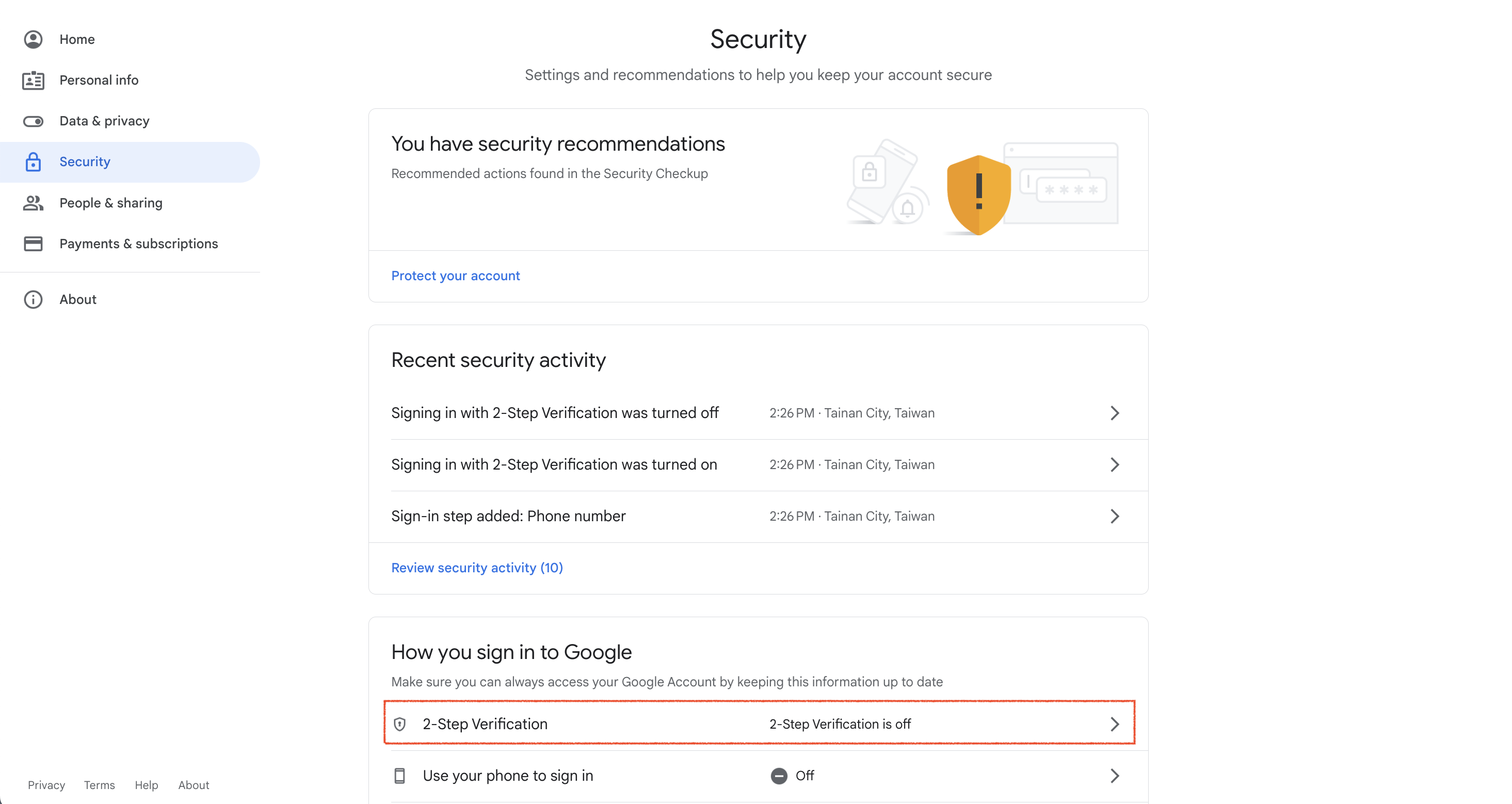
3. Turn on your Google account’s 2-step verification.
4. After turning 2-step verification on, click to enter the 2-step verification page again and scroll to the bottom to click and enter the “App passwords” settings page.
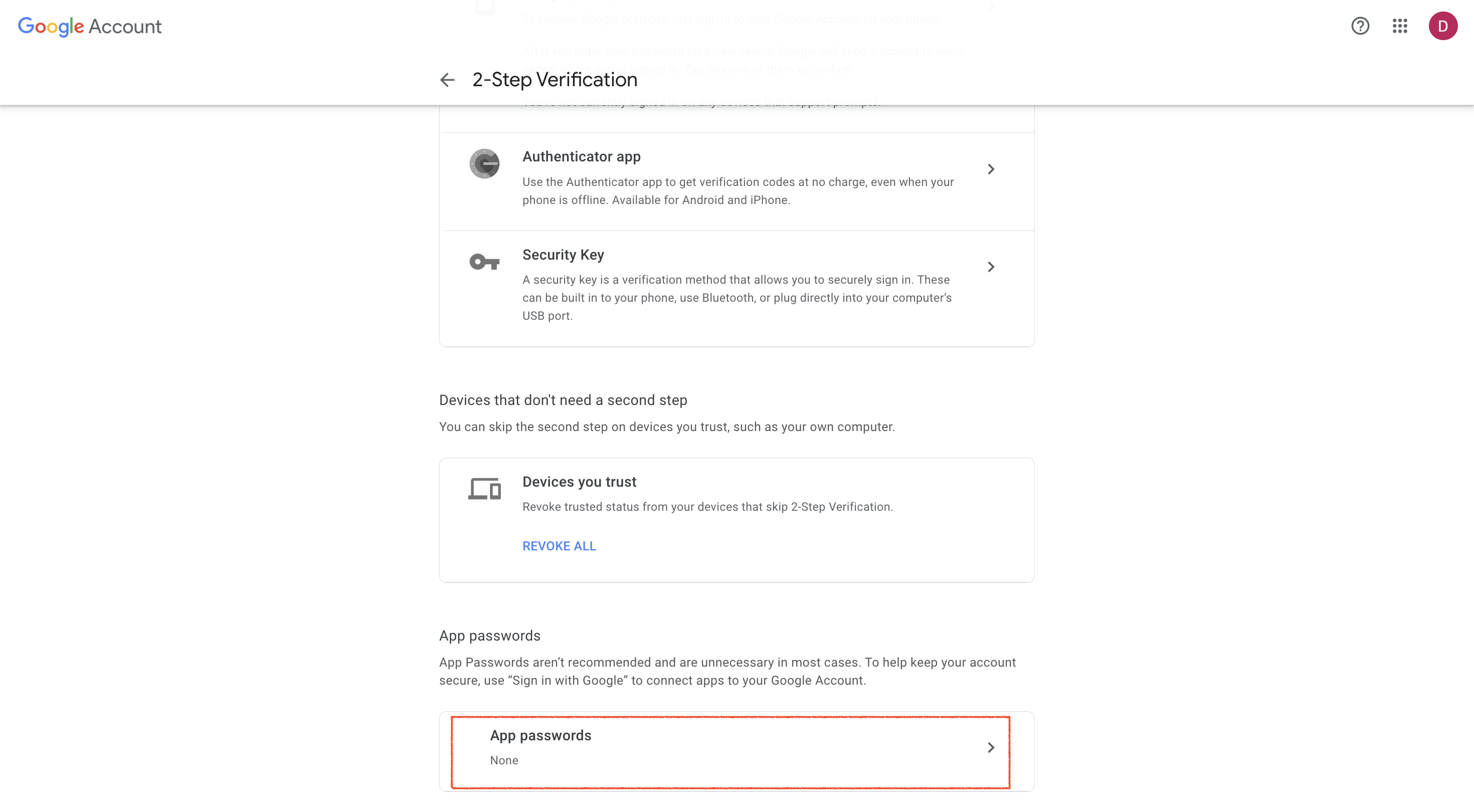
5. When selecting the app to generate the app password, please select "Other (Custom name)"and enter a custom name such as “Ragic” and then click "generate" to generate the app password.
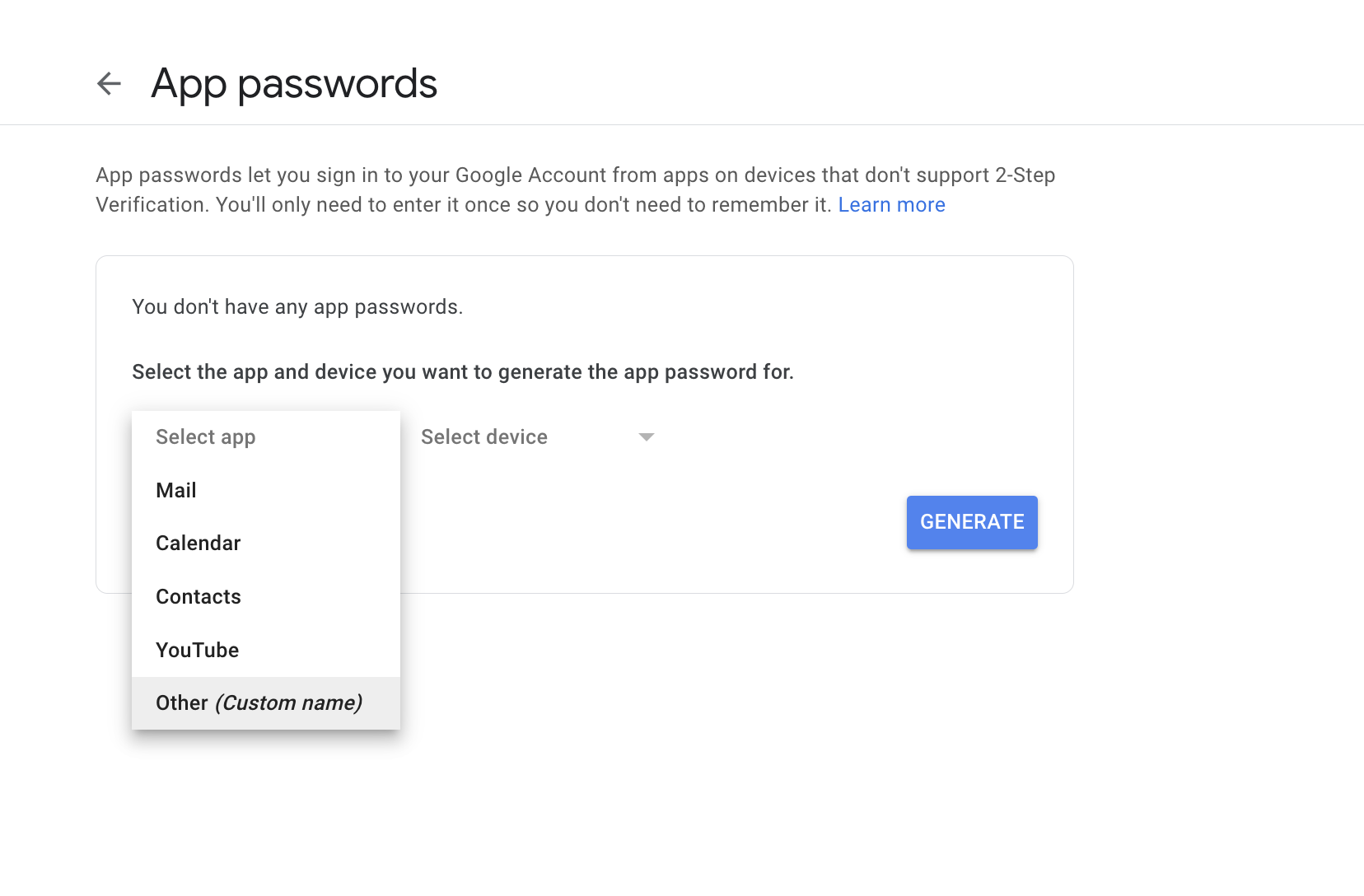
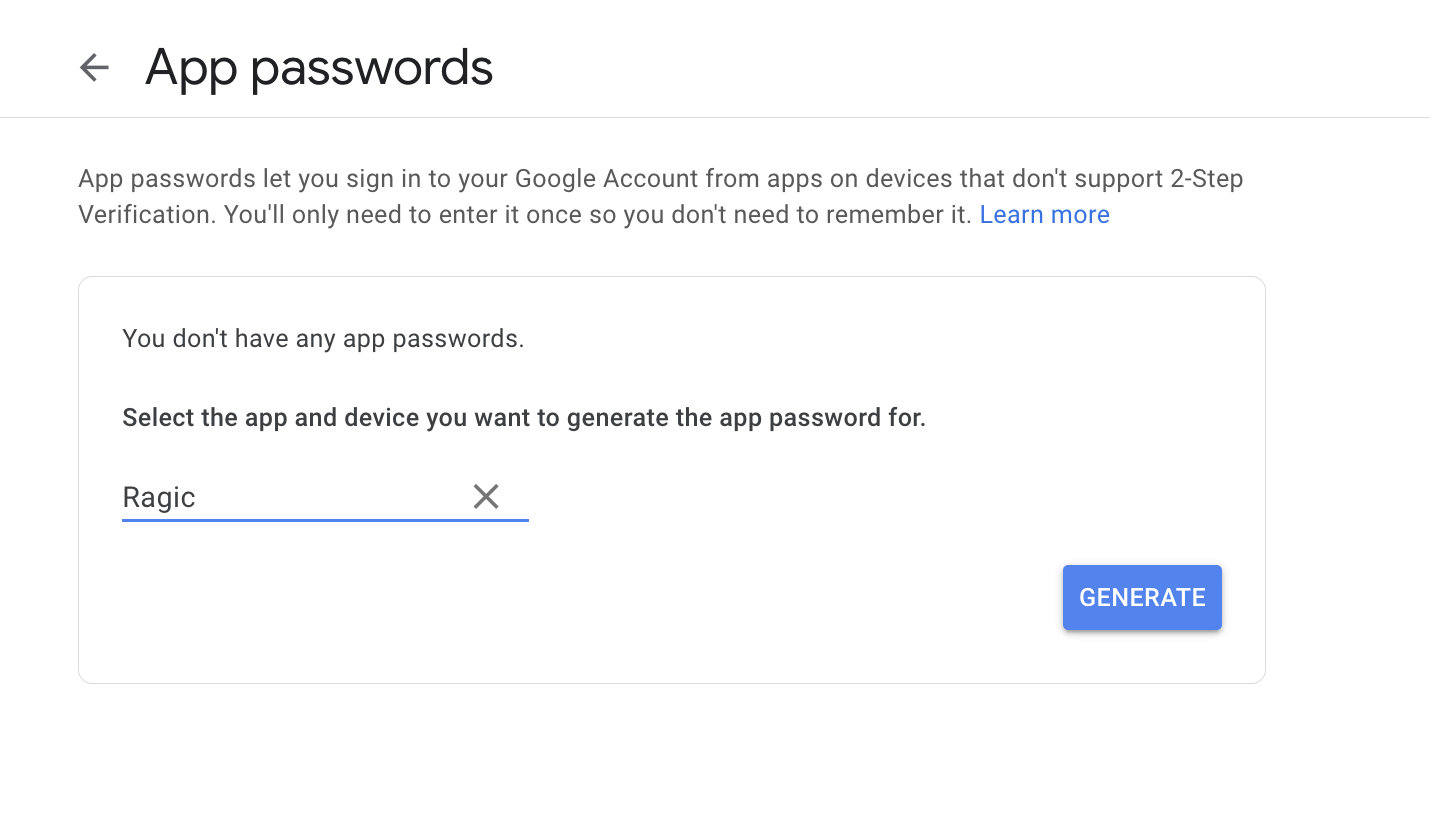
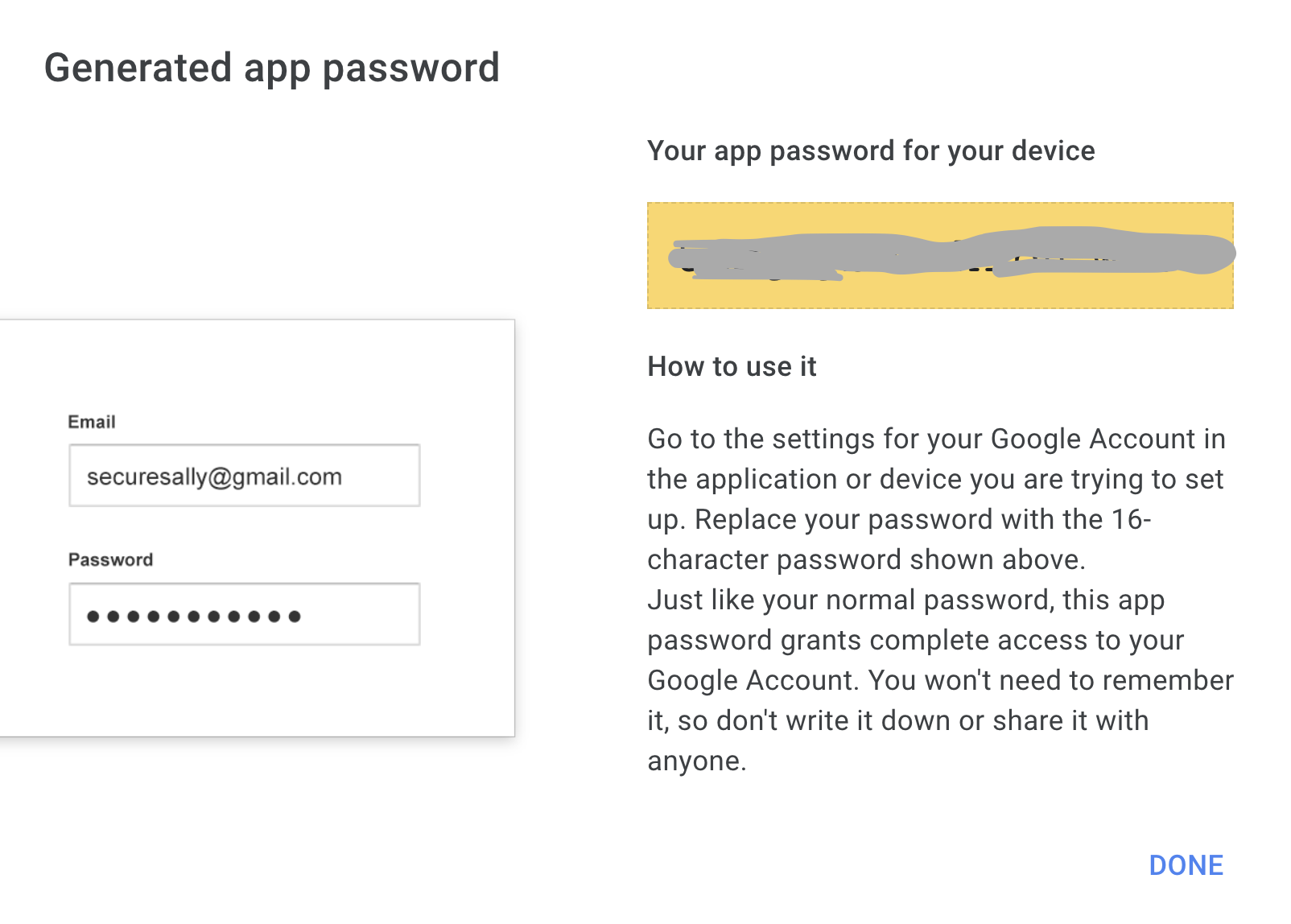
6. Apply SMTP settings to your database.
Please go to your Ragic database’s company settings page and enter your SMTP information:
Enable Customization SMTP Settings: Yes SMTP Address: smtp.gmail.com SMTP Port: 587 SMTP Account: Your Google account SMTP Password: The app password generated in step 5
The other SMTP settings fields are optional.
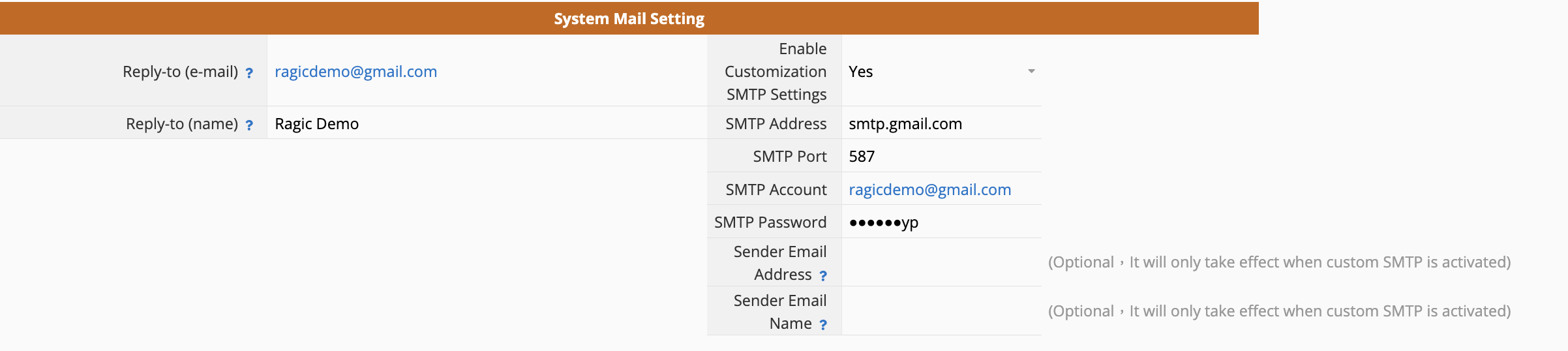
If your database is on-premises, please enter the following parameters in private server config:
SMTP_SERVER=smtp.gmail.com SMTP_SENDER_AUTH_USER=Your Google Account SMTP_SENDER_AUTH_PWD=The app password you generated in step 5 SMTP_SSL_ENABLE=true SMTP_SSL_PORT=587 SMTP_SENDER_PERSONAL=Sender Email Name SMTP_SENDER_EMAL=Sender Email Address
Remember to restart your on-premises service after modifying parameters in private server config.